Manual
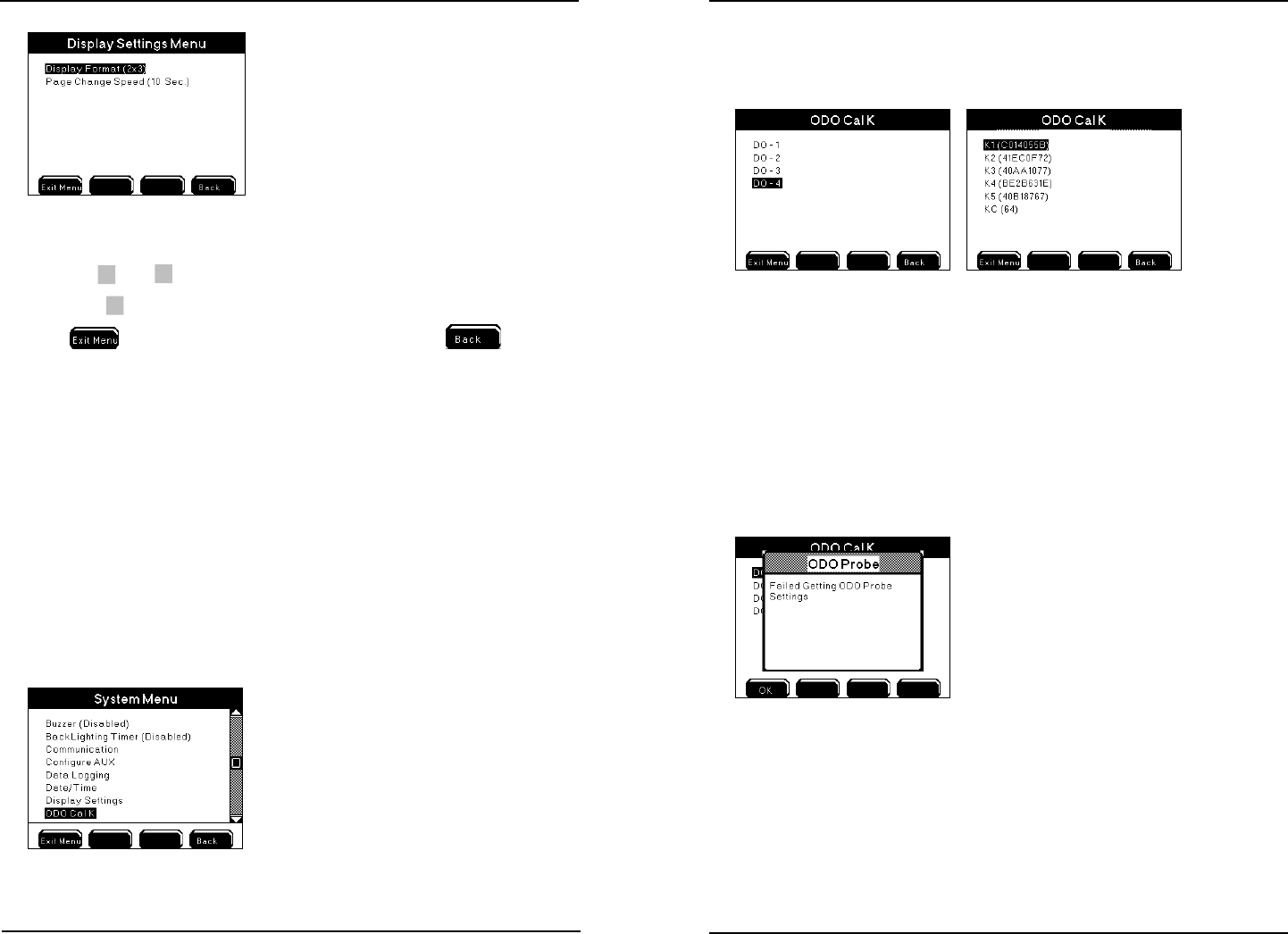
YSI 5X00
117
YSI 5X00
116
1. Enter Display Settings menu
Menus → System → Display Settings →Display Format
2.
Use
▲
and
▼
to scroll and highlight submenus.
3.
Press
to select.
4.
to save conguration and return to Run Screen .
Notes:
- At 1x2 & 2x2 display settings, analog aux values over 7 digits will overlap on to
the adjoining sensor window. Adjust aux display format to lower resolution.
- Because of font limitations, 1X2 and 2X3 display formats do not show all
20 characters of a 20 character name. Typically only 13 characters are dis-
played.
ODO Cal K (5500D-01, 5500D-02 and 5500D-04)
Menus → System → ODO Cal K →DO1-DO4
e ODO Cal K system menu appears only in 5500D-01, 5500D-02 and 5500D-04
instruments. is menu is for viewing and uploading DO sensor cap calibration
codes. Uploading ODO sensor cap calibration codes is required whenever a sensor
cap is replaced.
Cap calibration codes are not stored in the 5500D instrument but rather are stored
5500
Conguring the 5X00
in the ODO sensor. Upon selecting DO-1, DO-2, DO3 or DO-4 at the ODO Cal
K menu communication initiates between the instrument and the sensor. An ODO
sensor has six cap calibration codes. ey are known as K1, K2, K3, K4, K5 and KC.
Direction to view or upload ODO sensor cap calibration codes:
1. Enter ODO Cal K menu
Menus → System → ODO Cal K →DO-1, DO-2, DO-3, DO-4
2. Select DO -1, DO-2, DO-3 or DO-4
ODO sensor cap calibration codes are displayed
If the 5500D is unable to obtain the cap calibration codes from the ODO sensor the
below error message is displayed. Typically a retry aer several seconds will display
the ODO sensor cap calibration codes. If the calibration codes cannot be displayed
conrm that the ODO sensor is displaying a value at the run screen.
3. To upload sensor cap calibration codes select K1, K2, K3, K4, K5 or KC.
4. Use alpha/numeric keyboard to enter the values exactly as provided on
the sensor cap instruction sheet sent from YSI.
Conguring the 5X00










