Manual
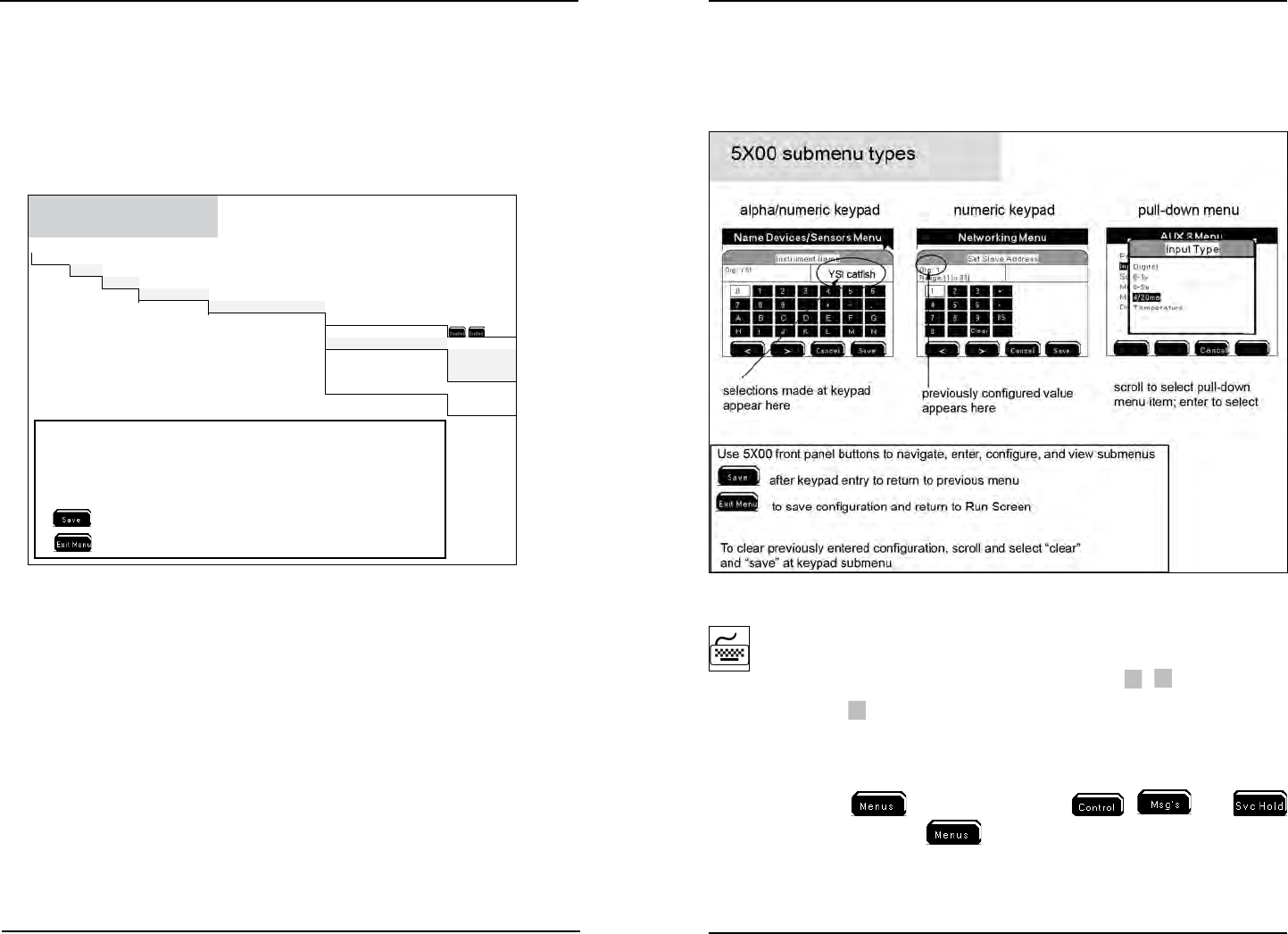
YSI 5X00
81
YSI 5X00
80
Menus
5X00 rmware is structured using menus that enable you to easily congure and
view system status, messages, and logs. e menu structure and screen formats are
very intuitive. Menus are structured in hierarchical fashion. See Appendix 3 “Menu
Maps” - beginning on page 205 . Example - gure 4.3 illustrates the menu path to
congure data logging interval.
RunScreen
Menus
System
DataLogging
DataLo
gg
in
g
DataLogging(Enabled)(1Hour)
LoggingInterval
Timeunits
T
RunScreenMenusSystemMenuDataLoggingLoggingInterval
Menu Hierarchy
after numeric keypad entry and return to “Data Logging” menu
to save configuration and return to Run Screen
7)
8)
Steps to configure data logging interval:
1) select “Menus” at Run Screen
2) select “System” at Main menu
3) select “Data Logging” at System menu
4) select “Data Logging” at Data Logging menu
5) select “Logging Interval” at Data Logging menu
6) input logging interval (1-255) at
(n
umeric keypad)
Figure 4.3
Conguring the 5X00
Submenu Screen Types
e 5X00 includes numeric, alpha/numeric, and pull-down submenus - Figure 4.4.
See Front panel keys page 75 , to navigate, enter, congure, and view submenus.
Figure 4.4
is symbol indicates that alpha/numeric or numeric keypad entry is required.
is symbol is used in the menu map appendix starting on page 205 and in
directions for menu conguration (this chapter). Use
▲
▼
front panel keys
to scroll and
to select entries.
e remainder of this chapter provides information on 5X00 menus and submenus
and their function. Menu structure and information is provided in hierarchical order
starting with the
menu. Information on , , and
menus is provided aer the
menu sections.
Conguring the 5X00










