Manual
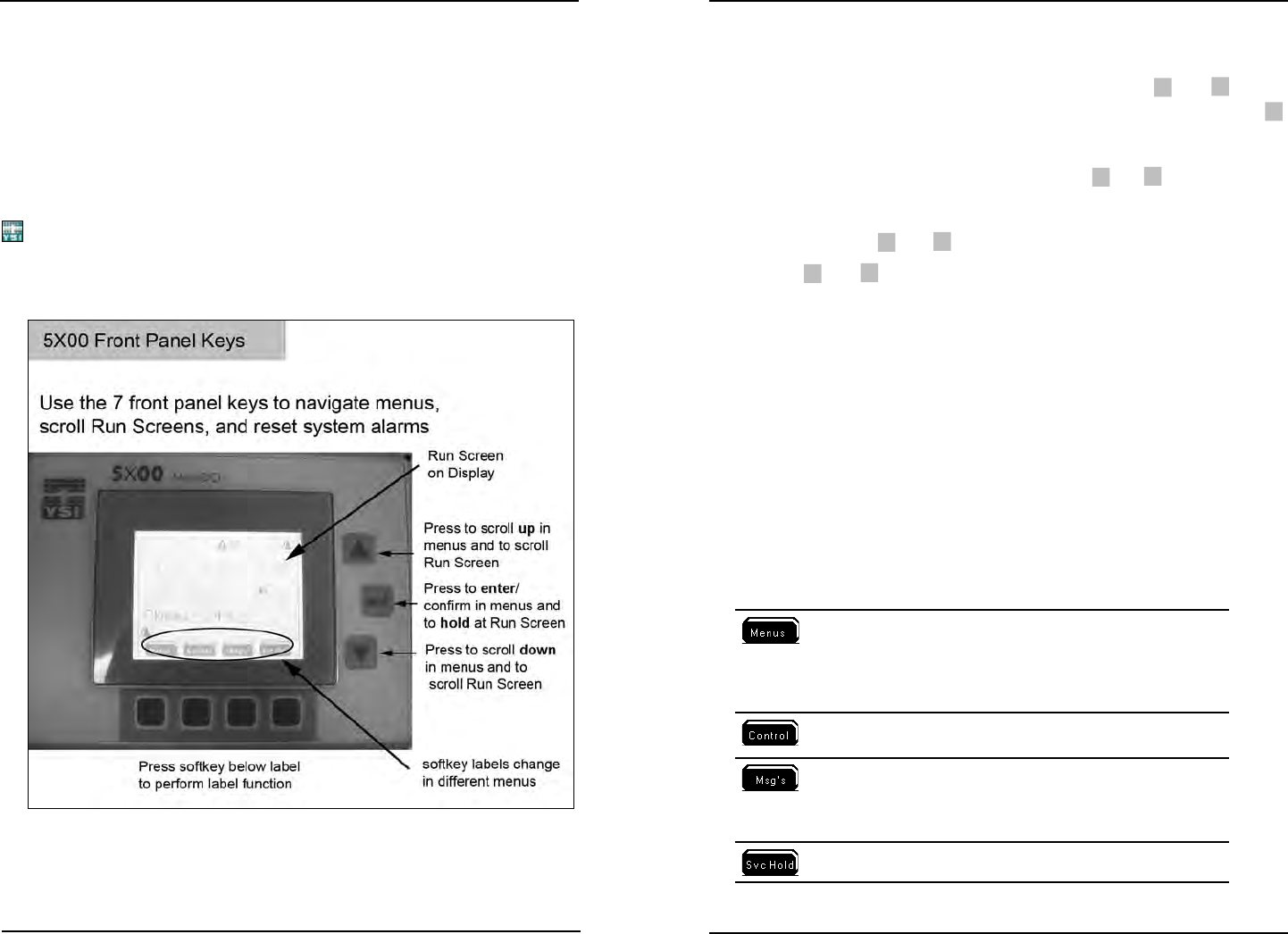
YSI 5X00
75
YSI 5X00
74
5X00 Conguration and Monitoring
is chapter provides information on the 5X00’s front panel, navigating menus,
and menu functions.
e front panel - gure 4.1, is the front component of the 5X00 enclosure. e front
panel contains the 5X00 display and seven keys. Use the keys to navigate menus and
instrument system information.
is icon indicates helpful information for AquaManager users and is used through-
out this chapter. AquaManager provides access to 5X00 system information from
a PC. Most 5X00 conguration and monitoring can be done using AquaManager.
See Chapter 5 AquaManager -page 175.
Figure 4.1
Conguring the 5X00
Front Panel Keys
ere are seven (7) 5X00 front panel keys - gure 4.1. Use
▲
and
▼
keys to
scroll and highlight menu lists and to scroll through multiple Run Screens. Use
key to select and enter highlighted submenu item and to hold one of multiple run
screens from scrolling. Hold is not an option when there is only one run screen.
Run screens can be scrolled when held by pressing
▲
and
▼
keys.
Notes:
- Press and hold
▲
and
▼
longer than one second for continuous scrolling.
- Use
▲
and
▼
to scroll and view additional menu items when a scroll bar
appears to right of screen.
- Pressing any of the four bottom keys resets any active alarm system. See
General Alarm - page 124.
Softkeys
Sokey labels appear on the bottom of the display and identify the function of the
buttons below them. Sokey labels change in dierent menus. Sokey labels and
corresponding sokey functions are listed in table 4.1.
Note:
- Not all menus and screens display four sokey labels. If there is no sokey
label, that sokey has no functionality.
Sokey label Function
Access to Main Menu including:
calibration submenu
system submenu
sensor setup submenu
timers submenus
Display active non timer control & alarm
system(s)
Access to Msg’s (Messages) Menu including:
sensor logs
event logs
calibration logs
Activate Service Hold
Conguring the 5X00










