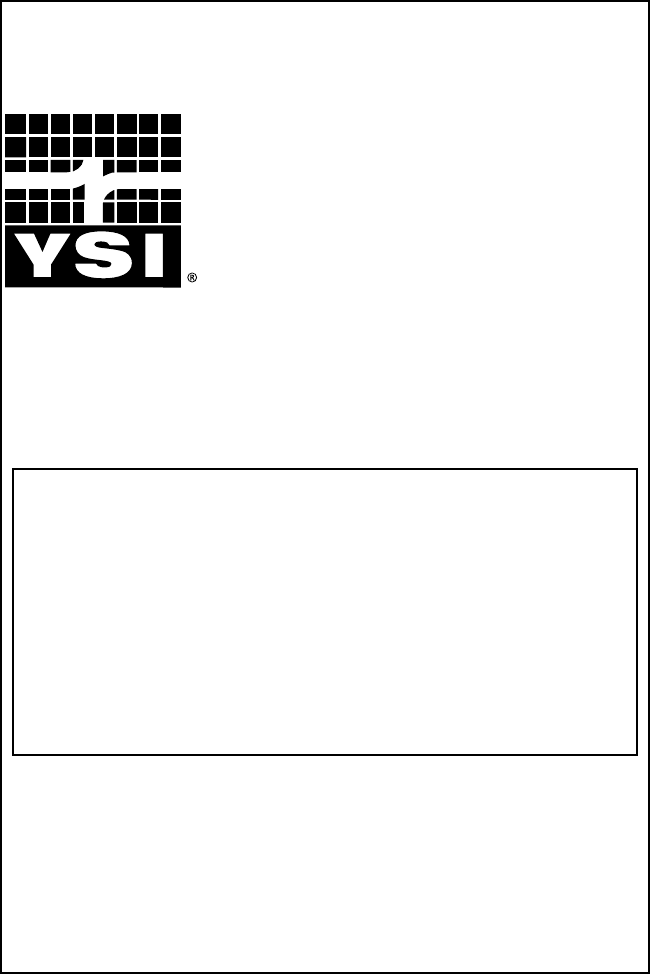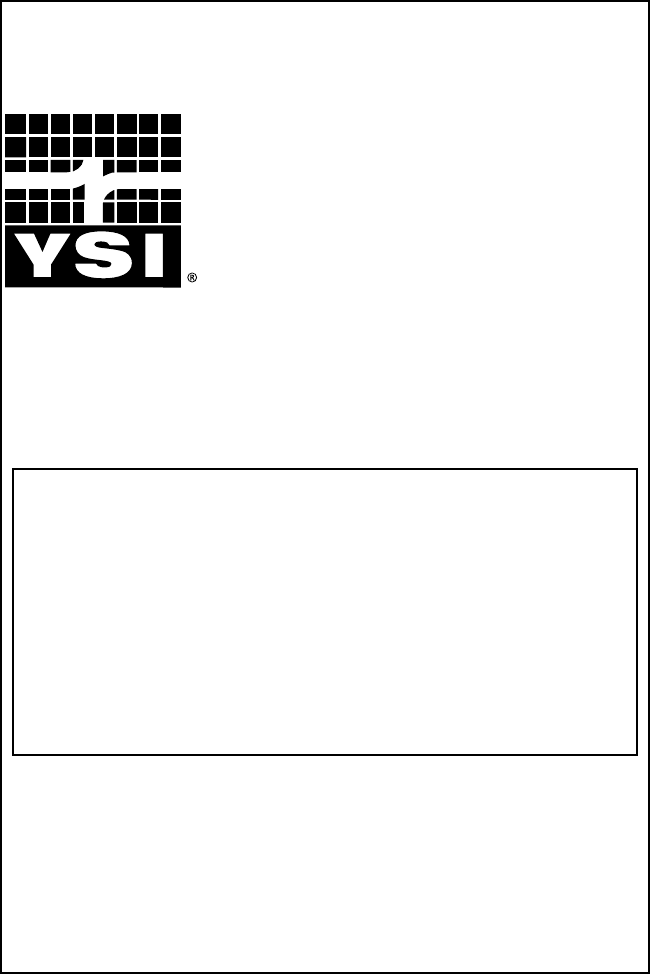YSI Incorporated 5400 & 5500D-1, 5500D-2, 5500D-4 MultiDO Monitor, Control, & Alarm Instruments User Manual
Document information Table of Contents Table of Contents 1 Introduction............................................................. 9 2 Safety........................................................................ 19 3 Installation & Wiring............................................... 25 Introduction...........................................................................................10 Product Description..............................................................................
Table of Contents Step 4 Wire Power..........................................................................46 Wire AC Power..........................................................................46 Directions to Wire AC Power...............................................46 Wire DC Power and Backup Power..........................................48 Directions to Wire DC Power/DC Backup Power................48 Step 5 Wire Sensor(s).....................................................................
Table of Contents Range High Timed and Normal Control..............................151 Directions to Configure Temperature System......................152 DO 1-4.......................................................................................154 Salinity and Temperature Compensation for DO Measurements 155 Two Range Controls for DO................................................155 Directions to Configure DO Systems...................................155 AquaManager and the Sensor Setup Menu...........
1 Introduction This page left intentionally blank.
Introduction Introduction Thank you for purchasing the YSI 5X00. Throughout this manual YSI “5X00” is used globally to refer to YSI 5400, 5500D-01, 5500D-02 and 5500D-04 instruments. Both AC and DC versions are covered in this manual The YSI 5X00 is a fully programmable aquatic control monitor with alarming capability. A key feature of the 5X00 monitor is the ability to independently operate four dissolved oxygen (DO) inputs and six auxiliary (Aux) inputs.
Introduction Introduction Chapter 4 “Configuring 5X00 Systems” starting on page 74 provides information on configuring 5X00 instruments. Chapter 5 “AquaManager” starting on page 175 provides general information regarding the PC software program. The AquaManager program includes an extensive on-line help system which contains detailed information that is not provided in this manual. This icon is used throughout the manual to indicate helpful information for AquaManager users.
Introduction Introduction Input System Specifications Aux Systems There are 6 Aux input systems that allow digital or analog (01.0VDC, 0-5.0VDC, or 4-20mA) configuration. In addition, four of the Aux systems can be configured as temperature systems see Temperature Systems Specs - page 15. Aux System Type Digital Analog Range dry contact open/close 0 -1.0 VDC, 0-5.0 VDC, or 4-20mA Accuracy n/a 0-1.0VDC: ± 3% ± 10 mV 0-5.
Introduction Component and System (non input) Specifications Introduction Firmware Hardware System Display/LEDs System Feature Specification backlit graphic LCD (320X240) with timer Feature Specification Flash Memory Firmware field upgradable with local PC connection Data Logging non-volatile data log memory storage of 4750 records readings updated 2 times a second sensor log (2000 records) event log (1250 records) diagnostic troubleshooting LEDs Outputs 8 on-board relays calibration log
2 Safety This page left intentionally blank. YSI 5X00 18 -IMPORTANT safety information. Read this chapter before installing 5X00 components and peripheral devices.
Safety THIS IS IMPORTANT Safety -- Take time to be safe when working on electrical circuits and equipment. It could save your life. Avoid unsafe acts and conditions. Do not operate or install the 5X00 before reading this chapter. Installing the 5X00 involves wiring high voltage equipment. Follow all provided safety information. Installation must be performed by someone who understand the dangers of, and is qualified to, wire electrical devices.
Safety WARNING: A switch or circuit breaker shall be included in the building where the 5X00 is installed. The disconnecting device should be in close proximity to the equipment and within easy reach of the operator. The disconnecting device shall be marked for the equipment. AVERTISSEMENT : un commutateur ou disjoncteur doit être installé dans le bâtiment où le modèle 5X00 est installé. Le dispositif de déconnexion doit se trouver à proximité de l’équipement et à portée de l’opérateur.
3 Installation & Wiring This page left intentionally blank.
Installation and Wiring Installation and Wiring Hardware Installation Tools and supplies needed for hardware installation: Correctly install 5X00 system components to ensure accurate data collection and reliable operation. First, determine what monitor, control, and alarm functions the 5X00 system will perform. Because system components are wired to the 5X00 instrument, it is important to determine where and how components will be installed and configured. Preparing a system schematic (figure 3.
Installation and Wiring Mount the 5X00 Installation and Wiring 1. Select surface, rail, or panel mount option. Install the weather shield for outdoor installations. Surface Mount 2. 3. 4. Mount 5X00 to any flat surface using mounting brackets. Mounting brackets and screws are included with the 5X00. 5. 1. 6. 2. 3. 4. Fasten the mounting brackets to the back of the 5X00 with the mounting screws - figure 3.2. Tighten the screws, securing the brackets to the back of the 5X00 enclosure.
Installation and Wiring Installation and Wiring Figure 3.6 4. Carefully lift out the display board and remove the lanyard from the display board panel - figure 3.7. Set display board panel and top panel aside. Figure 3.4 2. Disconnect front panel ribbon cable by pressing the two IDC header connectors located on the front panel out (away from the IDC header) - figure 3.5. Figure 3.7 5. 6. 7. 8. Figure 3.5 3. Remove and retain four screws that secure display board into top panel enclosure - figure 3.
Installation and Wiring Installation and Wiring Figure 3.9 Figure 3.8 10. Reattach lanyard by placing lanyard at proper location of display board panel. Make sure lanyard is fully seated on display panel boss to ensure proper clearance when front panel is closed- figure 3.7. 11. Replace four screws to reattach display board panel to front panel enclosure - figure 3.6. 12. Connect 5X00 display board to ribbon cable - figure 3.5. 13. Secure the 5X00 front panel to the frame using mounting screws.
Installation and Wiring Installation and Wiring For accurate DO measurements, ensure that the temperature reading for each DO channel is representative of the temperature at that DO sensor’s location. 5400 This is important when using the same temperature input source for multiple DO sensors.
Installation and Wiring • • • • • • • Since the ProODO utilizes optical luminescent technology, continuous sample movement or stirring is not required. (Please note however that flow does increase response time of sensor.) The probe will fit into a 300 mL BOD bottle for taking initial and final BOD readings. For best results in a BOD bottle, a stirring device should be used to properly mix the sample and to keep solids from settling at the bottom.
Installation and Wiring Installation and Wiring Directions to prepare the ODO probe for the first time: 1. Remove the metal probe guard from the probe by turning it counterclockwise. 2. Remove the red storage cap which contains a moist sponge from the end of the probe by pulling it straight off the sensor. Save this to use later for long term storage. 3. Reinstall the probe guard by sliding it carefully over the sensor and then threading it onto the cable/probe assembly with a clock. 4.
Installation and Wiring Installation and Wiring Notes: -- I/O board and control board (including DO daughter board) are attached to a metal plate and are referred to as the “lower board assembly”. See Control Board - page 44. -- No 5X00 components or peripheral devices are wired to the display or DO daughter board. Most components including: power, Aux input, network, relay output, and RS232 communication components are terminated on the I/O board.
Installation and Wiring Installation and Wiring Accessing the I/O Board the weight of the front panel. The rubber gasket seated in the front panel should remain in the front panel lid. The I/O board is accessible when the 5X00 front panel is removed. The letters on the metal plate, which is attached to the lower board assembly, identify ground wire termination locations and pluggable terminal strip locations on the I/O board.
Installation and Wiring Control Board Installation and Wiring In addition to grounding the 5X00, all tanks should be electrically grounded via a ground probe. The control board is mounted underneath the I/O Board. The serial to ethernet device and lithium battery are installed on the control board. Complete installation instructions, including accessing control board, are provided with the optional serial to ethernet device. Figure 3.
7. 8. 9. Installation and Wiring Installation and Wiring Terminate other end of the earth ground wire to a cold water pipe, steel rod, copper pipe, or earth ground. Complete other wiring to configure 5X00 system. Close front panel - page 43. cording to applicable local electrical codes. Use minimum 18 gauge 3 wire power cord. CAUTION: It is recommended to power only the 5X00 instrument with the power cord to prevent exceeding the current draw of the AC power supply.
Installation and Wiring Installation and Wiring Do not connect or disconnect IDC ribbon cable when 5400 is powered. Serious damage can occur. Wire DC Power and Backup Power The 5X00 may be powered by most regulated 9.0-16.5 VDC source that provides 800mA of current and is isolated from mains supply by double or reinforced insulation. The DC power source is user supplied and could be lead acid, gel cell, or UPS (with 12VDC transformer) external batteries.
Installation and Wiring Installation and Wiring Step 5 Wire Sensor(s) Up to four DO sensors and four temperature sensors can be wired to the 5X00. All sensors are wired to the I/O Board - figure 3.19 and 3.19a. Use location E or F on metal plate to ground the DO sensor ground/drain wires. (Common lettering references are used for both 5400 and 5500 models). Follow the wiring instructions below to ensure proper sensor operation.
Do not connect or disconnect IDC ribbon cable when 5400 is powered. Serious damage can occur. Installation and Wiring ground DO sensors Installation and Wiring -Terminate black wire to 1B (“1”=DO1 “B”=black) and/or 2B, 3B, 4B. -Terminate bare ground/drain wire to E or F on metal plate. Notes ground/drain wire termination: -- Install a ring (eyelet) or spade (fork) terminal onto the ground bare wire before terminating ground wire to E or F.
Installation and Wiring 6. 7. 8. Wire temperature sensors. Temperature sensors are wired as auxiliary inputs. See Temperature Sensor(s) - page 54. Complete other wiring to configure 5X00 system. Close Front panel -page 40. Calibrate DO sensor - see Calibration “DO” on page 85. (+) and (-) terminals are interchangeable. Make sure the temperature sensor wires are terminated to the (+) and (-) terminals for the Aux system (3, 4, 5, 6) you are configuring.
Installation and Wiring Installation and Wiring Do not connect or disconnect IDC ribbon cable when 5400 is powered. Serious damage can occur. Step 6 Wire Relay outputs The 5X00 has eight (8) on board non-fused relays rated at 240VAC@5AMPs (110VAC@10AMPs) of switching capacity. Relays energize and de-energize peripheral control, alarm and/or timer devices. Terminate relay device wires to Normally Open (NO), Normally Closed (NC), and Common (C) sockets as required for the application.
Installation and Wiring Installation and Wiring Step 7 Wire Aux Inputs (Non Temperature) Wiring a Contactor The eight onboard relays are rated at 240VAC@5AMPs (110VAC@10AMPs) switching capacity. Contactors should be used for devices drawing current loads higher than relay specification. See figure 3.22 for contactor wiring. Note: -- Contactor must meet the electrical requirements of the load.
Installation and Wiring Installation and Wiring See Digital Input example - figure 3.24 and Analog Input example - figure 3.25. 1. 2. Do not connect or disconnect IDC ribbon cable when 5400 is powered. Serious damage can occur. CAUTION: The auxiliary inputs are not isolated. Devices connected must be electrically isolated from ground and the water. Wire Aux Digital Input Install aux digital device according to manufacturer’s instructions. Connect switch wires to Aux Input 1 - 6.
Installation and Wiring Installation and Wiring Step 8 Wire Network Network wire stub Multiple 5X00 and 5200A instruments can be networked using the RS485 network ports. A node network consists of one master and up to 31 slaves. On a network, the master is the point of access for the AquaManager PC software program. In addition, the master sends all serial to ethernet device emails. Communication hardware (RS232 or serial to ethernet device) is installed on the master instrument (node) only.
Installation and Wiring Installation and Wiring Note: -- It is essential that wires be terminated cleanly. Nicks (stray wires, not cleanly terminated) can result in unreliable network communication. Do not connect or disconnect IDC ribbon cable when 5400 is powered. Serious damage can occur. CAUTION: Run high and low voltage wires/cables through separate bulkhead and conduit.
Installation and Wiring Installation and Wiring Testing network configurations Network configurations Follow wiring instructions below to avoid testing network wiring with stubs.
Installation and Wiring Installation and Wiring Notes: -- Firmware can only be uploaded to an instrument using a local RS232 connection. See Downloader - page 119. -- On a network, install and configure RS232 or the serial to ethernet device hardware on the master node only. Do not connect or disconnect IDC ribbon cable when 5400 is powered. Serious damage can occur. other end to RS232 PC com port using RJ45 to DB9 adapter figure 3.31.
Installation and Wiring Ethernet (TCP/IP) Module Communication Installation and Wiring • The optional serial to ethernet device must be installed on the 5X00 control board when using TCP/IP for communication. Installation instructions are provided with the optional serial to ethernet device. Notes: -- See Menus → System → Communications → Ethernet - page 93 for configuration information. -- An SMTP server accessible by the local network must be provided for ethernet connection.
4 Configuring 5X00 Systems This page left intentionally blank.
Configuring the 5X00 Configuring the 5X00 5X00 Configuration and Monitoring This chapter provides information on the 5X00’s front panel, navigating menus, and menu functions. The front panel - figure 4.1, is the front component of the 5X00 enclosure. The front panel contains the 5X00 display and seven keys. Use the keys to navigate menus and instrument system information. This icon indicates helpful information for AquaManager users and is used throughout this chapter.
Configuring the 5X00 Softkey label Function Exit menu return to Run Screen saving menu configuration changes. Exit menu (to previous menu) without saving configuration changes. Back to previous menu. Changes to configurations are saved at return to Run Screen. Prompt to take next action. i.e. enter user value at calibration menus. Configuring the 5X00 -- Always manually poll the 5X00 after uploading configuration changes and verify the uploaded information is retained.
Configuring the 5X00 Run Screen Icons Icons identify control, alarm, timer, power, service, and communication information. Icons along the top of the Run Screen indicate 5X00 systemwide conditions - table 4.2. Icons displayed within a sensor window indicate condition(s) specific to that system - table 4.3. Notes: -- Control icons display when the control relay(s) is active.
Configuring the 5X00 Menus Configuring the 5X00 Submenu Screen Types 5X00 firmware is structured using menus that enable you to easily configure and view system status, messages, and logs. The menu structure and screen formats are very intuitive. Menus are structured in hierarchical fashion. See Appendix 3 “Menu Maps” - beginning on page 205 . Example - figure 4.3 illustrates the menu path to configure data logging interval. The 5X00 includes numeric, alpha/numeric, and pull-down submenus - Figure 4.4.
Configuring the 5X00 Configuring the 5X00 Main Menu Press at the Run Screen to enter the Main Menu. All system configuration is done through this menu. The four Main Menu submenus are Calibration, System, Sensor Setup, and Timers. unable to calibrate within the 5X00’s specifications. This may indicate improper sensor wiring (page 50), 5X00 location (page 27), sensor location or (page 33), the need to service the sensor, or a failed sensor.
Configuring the 5X00 Configuring the 5X00 DO Menus → Calibration→ DO Directions to Calibrate DO Sensor %Sat 1. 5400 5400 Figure 4.7 Notes: -- A sensor must be enabled in order to calibrate. -- For YSI 5422 and YSI 626250 cable/probe assemblies, keep the sensor guard installed during the calibration to protect the membrane from possible physical damage - figures 4.5 and 4.7. -- When calibrating to mg/L, use a ring stand and clamp to secure the sensor in the calibration water sample.
Configuring the 5X00 13. Enter DO calibration menu Menus → Calibration→ DO→Sat 14. Allow approximately 10 minutes for the sensor to settle in the calibration envrironment and for the temperature to equilibrate. 15. After 10 minutes, verify that the DO reading shows no significant change for approximately 30 seconds. Then press OR press Configuring the 5X00 6. Verify that the configured salinity (ppt) value in the DO Sensor Setup menu is correct.
Configuring the 5X00 Configuring the 5X00 Adjust Contrast Note: -- Elevation is not required for mg/L Calibration. Menus → System → Adjust Contrast System Menu Use the Adjust Contrast menu to lighten or darken the display contrast. Menus → System The 5400 System Menu contains 17 submenus. The 5500D-01, 5500D-02 and 5500D-04 System Menu contains 18 submenus*. Use System submenus to configure non-sensor and non-timer systems. System submenus are shown below. at the Run Screen to enter the Main Menu.
Configuring the 5X00 Configuring the 5X00 1. Enter BackLight Timer menu Menus → System →BackLight Timer 2. 3. 4. 5. Use ▲ and ▼ to scroll and highlight submenus. Press to select the submenu you wish to change. Enable and configure submenus. After making desired changes, press return to Run Screen. to save configuration and Communication Menus → System → Communications Select the communication method for AquaManager and/or 5X00 email alarming.
Configuring the 5X00 messages. Verify with the service provider and/or network administrator to confirm that the 5X00 communication configuration ensures the most reliable delivery of alarm emails. Below is a 5X00 DO Alarm Low email sent from a serial to ethernet device. As shown in the example, all of the alarm information is listed in the subject line. The user-configured device name is ‘YSI Environmental’.
Configuring the 5X00 1. 2. Install serial to ethernet device - page 65. The Ethernet icon displays at the Run Screen when the serial to ethernet device is properly installed. 3. Enter Ethernet menu Menus → System → Communications → Ethernet 4. 5. 6. 7. Use ▲ and ▼ to scroll and highlight submenus. Press to select submenu. Configure submenus as needed. Press to save configuration and return to Run Screen. Notes: -- The CC/Email address must be configured when using 5X00 email alarming.
Configuring the 5X00 Configuring the 5X00 Subnet Mask Menus → System → Communications → Ethernet → Subnet Mask A Subnet mask address can only be configured when DHCP is disabled. The subnet mask number helps to define the relationship between the host (computers, routers, switches, etc.) and the rest of the network. Consult the network administrator when configuring this menu. Notes: -- When DHCP is enabled, the Subnet Mask address is not updated at the Subnet Mask menu.
Configuring the 5X00 potentially delay any AquaManager alarm emails from being sent. -- To disable the serial to ethernet device from sending alarms, clear all four email addresses from the Communication → Ethernet menus. Clear the email addresses by using the “Spc” (space) key on the numeric keypad. Save change at numeric keypad and press Screen. to save configuration and return to Run Configuring the 5X00 AquaManager communication and sending of 5200A/5X00 alarm emails.
Configuring the 5X00 Configuring the 5X00 \ 9. Press to save configuration and return to Run Screen. 10. Each slave should be tested one by one. Insert network termination strip and apply power to the master and the last physical device on the network. If the master is not the first or last physical device on the network, apply power and insert network terminal strip on the master and on the first and last physical devices on the network.
Configuring the 5X00 Email Retry Delay Menus → System → Communications → Email Retry Delay Configuring the 5X00 Enable the Force Serial Port when the 5X00 is communicating via RS232 (direct) to a PC and when the 5X00 has a serial to ethernet device. Configure the Email Retry Delay for the time interval that emails should be retransmitted after the initial alarm email is sent. The initial alarm email is sent immediately after the general alarm hold off time or after the aux hold off time.
Configuring the 5X00 Configuring the 5X00 Digital Menus → System → Configure Aux →Aux 1-6→Input Type→Digital Use digital input when wiring an external device to control or alarm when the contacts of an external switch open or close. A common application would be to detect high or low water levels using a float switch.
Configuring the 5X00 Notes: -- It is normal to hear an on-board relay “click” when switching to or from the 4-20ma aux input type. -- Analog systems will not monitor, control, or alarm properly if a device that operates outside the configured analog range is installed and configured. Suffix Menus → System → Configure Aux →Aux 1-6→Suffix Enter the Suffix (up to 4 characters) to describe the input type or units. The suffix is displayed at the Run Screen.
Configuring the 5X00 Configuring the 5X00 independent temperature systems. In addition, Aux temperature systems can be configured as the temperature source for any of the four DO systems. Configure the DO temperature source in the DO sensor set up menu - see page 154. 5500 figure 4.7 Notes: -- Values displayed at the run screen are based on display format resolution configuration. Example - if the display format is 0.0 and the min value input is 1.88, then 1.9 will be displayed at the run screen.
Configuring the 5X00 Configuring the 5X00 1. Enter Data Logging menu Menus → System →Data Logging→Data Logging 2. 3. 4. 5. Press Data Logging Menus → System →Data Logging The 5X00 saves information in calibration, sensor, and event logs. Press at the Run Screen to view the 25 most recent records for each log. The 5X00 sensor log stores 2000 records. The calibration log can store 500 records. And the event log stores 1250 records.
Configuring the 5X00 Configuring the 5X00 -- Event logs record the default system name not user configured system name. -- Event logs do not record relay number or user configured relay name. -- Aux digital events will never display “alarm” regardless if alarms are enabled, see below screen shot on right. Clear Logs Menus → System → Data Logging → Clear Logs In the above sensor log screen shot Aux 3 is assigned as temperature for DO 1. DO 4 and Aux 1, 2, 4, 5, & 6 are disabled.
Configuring the 5X00 Configuring the 5X00 Date/Time Menus → System → Date/Time It is important to configure the correct date and time in the 5X00. Four 10-event daily timers and four feed timer run based on the 5X00 date and time. Logs record events based on the 5X00 clock. Date and time display formats are user defined. clock is changed unless the instrument is power cycled after changing the data and time. Example - the data log interval is set to 15 minutes. Current instrument time is 6:00 am.
Configuring the 5X00 Configuring the 5X00 in the ODO sensor. Upon selecting DO-1, DO-2, DO3 or DO-4 at the ODO Cal K menu communication initiates between the instrument and the sensor. An ODO sensor has six cap calibration codes. They are known as K1, K2, K3, K4, K5 and KC. 1. Enter Display Settings menu Menus → System → Display Settings →Display Format 2. Use ▲ and ▼ to scroll and highlight submenus. 3. Press to select. 4.
Configuring the 5X00 Configuring the 5X00 Downloader/Updating 5X00 Firmware Like all microprocessor based instruments, it may be necessary to upload revisions to 5X00 firmware. Download new firmware using the Flash Programmer utility in AquaManager. A serial RS232 connection is necessary to run the Flash Programmer utility. 5. After entering all K values press . This initiates a validation of the entered values. (Do NOT press softkey.
Configuring the 5X00 5. Configuring the 5X00 Configure PC com port number (1-8) in Flash Programmer. Notes: -- Use only a Tripp-Lite Keyspan USB-Serial Adapter, model USA-19HS YSI p/n 773. -- When using USB-Serial Adapter, verify that the port number assigned during driver installation is the same port configured when using AquaManager Flash Programmer. On instrument On PC YSI 5200A/5400/5500 Bootstrap Loader screen Flash Programmer uploading firmware into 5X00 6.
Configuring the 5X00 Configuring the 5X00 Notes: -- During upload, 5X00 systems are placed into Service Hold which de-energizes any active systems including energized relays. See SVR Hold Menu - page 134 for additional information. No “off ” event is created for system relays that de-energize when 5X00 is placed in downloader. Systems are reset when power is cycled after downloader. -- All logs and unit configuration are retained when 5X00 firmware is updated.
Configuring the 5X00 General Alarm Configuring the 5X00 -- Low battery alarm has a five (5) second hold off that is not user selectable. Menus → System → General Alarm The General Alarm triggers the buzzer, general alarm relay, general alarm icon, and 5X00 emails. Sensor and aux system alarms, slave failure (networks), low battery alarms and ODO probe failure (ODO probe failure alarms apply to only 5500D01, 5500D-02 and 5500D-04 instruments) alarms trigger the General Alarm when enabled.
Configuring the 5X00 Names can contain up to 20 characters. Use AquaManager to easily configure names using the PC keyboard. See AquaManager On Line help. Configuring the 5X00 -- At alpha/numeric keypad enter charcter then press “Clear” at keypad and then to clear user configured names.
Configuring the 5X00 -- displays at Run Screen when password is enabled. Configuring the 5X00 2. Enter Power Fail Alarm menu and submenus Menus → System → Power Fail 3. Power Fail Menu Menus → System → Power Fail 4. 5. In the event of AC power failure, an AC version instrument’s power switches to DC if properly wired. The switch from AC to DC power is automatic and does not require 5X00 configuration. Enable Power Fail AC Monitor to generate event when AC power fails and is restored.
Configuring the 5X00 Reset Systems to factory defaults, and test Relay(s). Configuring the 5X00 user configured number of days. Reset To Factory Menus → System → Service→ Reset To Factory The Reset to Factory menu allows resetting of some or all of 5X00 systems to factory defaults. Example - if Clean Probe Timer is user configured to 60 days, performing a factory reset will reset the Clean Probe Timer to 90 days which is the factory default setting and not the user configured value.
Configuring the 5X00 Configuring the 5X00 4. Press to save configuration and return to Run Screen. Notes: -- Display contrast, backlight timer, and buzzer can only be reset to factory defaults through this menu. -- Sensors must be recalibrated after performing a factory Reset All and/or Reset Sensor. Reset System Menus → System → Service→ Reset To Factory→ Reset System Specific systems or all systems in the Reset System menu can be reset to factory defaults. 1. 2. 3. 4.
Configuring the 5X00 Configuring the 5X00 Relay Test Menus → System → Service→ Relay Test Use the Relay Test menu to verify peripheral devices are wired correctly. Entering this menu turns off any active relays and disables any sensor, aux, and timer system relays from energizing regardless of value or condition. Systems are not reset when the Relay Test menu is exited. Reset systems after exiting the Relay Test menu, cycling power to the 5X00. 1. 2. 3. 1. Press to toggle relay on. 2.
Configuring the 5X00 Configuring the 5X00 Sensor Setup Menus → Sensor Setup → Aux 1-6 → DO 1-4 Aux, DO, and temperature system set points, control (set point or PID/PWM), alarm, and sensor system relays are configured in the Sensor Setup menus. Eight onboard relays can be configured for control and alarm output devices. Enabled relays energize when a control or alarm system is active. Alarm notifications can be sent via email or cell phone (SMS messaging) - page 91.
Configuring the 5X00 Configuring the 5X00 -- One relay can be assigned to multiple systems. It is essential that the relay configuration be verified in order to avoid conflict of operation of wired relay devices. Assigning one relay to multiple systems can result in invalid operation.
Configuring the 5X00 Configuring the 5X00 thresholds. Alarm system(s) becomes active when value is ≤ low alarm value or ≥ high alarm value. Enabled alarm relays energize if alarm condition exists for the general alarm hold off time. Alarm relays are energized until one of the four soft- Temperature have 1 Control Range DO has 2 Control Ranges DO Range #2 is pressed regardless of sensor value. Pressing keys one of four softkeys resets the alarm system.
Configuring the 5X00 Configuring the 5X00 Example - entering “63” for DO set point results in validation error because the valid range for the DO sensor system is 0.00 to 60.0 mg/l. User must configure value within valid range. In addition, the value cannot breach respective control and alarm system values. PID (Proportional, Integral, and Derivative)/ PWM (Pulse, Width, Modulation) Control PID/PWM control menu options are shown below for an aux analog system. Example - configuring set point value of 8.
Configuring the 5X00 PID/PDW Tuning Each and every water system responds very differently to peripheral control devices due to many factors. Factors that can influence the ability of a control device to maintain a certain set point include size of system, peripheral equipment such as pumps, lighting, system location and the like. While PID/PWM tuning is an important and necessary requirement to properly configure the control system it is outside the scope of this document to describe the tuning process.
Configuring the 5X00 PID/PWM Alarm System Example - DO sensor menu is entered and the control high set point value is changed Alarm values set the acceptable control range. Enable and configure system(s) alarm to activate alarm output devices(s), view alarm icons, hear audible alarm and/or receive alarm notifications sent via email or cell phone (SMS) - page 91. Configure high and low alarm values to set alarm thresholds.
Configuring the 5X00 Aux Relay Digital Menus → Sensor Setup→Aux 1-6 When enabled, Aux digital relay energizes when configured control/alarm on condition occurs. Aux relay energizes after configured aux hold off time. When alarms are disabled and as long as control/alarm on condition exists, the relay remains energized including when menus are entered. Relay de-energizes when the non control/alarm condition is processed by the 5X00 regardless if alarms are enabled.
Configuring the 5X00 Directions to Configure Aux (non temperature analog) 1. 2. Wire Aux analog devices - page 59. Select “0-1v”, “0-5v”, or “4/20ma” input type at Menus → System → Configure Aux →Input Type - page 104 . 3. Enter Aux 1-6 in Sensor Setup menu Menus → System → Sensor Setup→Aux 1-6 4. Configure Control Mode see page 138. Menus → System → Sensor Setup → Aux 1-6→Set Point Control →PID/PWM Control 5. 6. 7. 8. Use ▲ ▼ to scroll and highlight submenus. Press to select.
Configuring the 5X00 Configuring the 5X00 Directions to Configure Temperature System 4. Enter Aux 3-6 in Sensor Setup menu to configure temperature system: Menus → System → Sensor Setup→Aux 3-6 (Temperature 1-6) 5. Configure Control Mode see page 138. Menus → System → Sensor Setup →Set Point Control →PID/PWM Control 6. 7. 8. 9. 1. 5400 Wire temperature sensor to 5X00 I/O Board (for non ODO sensor temperature system) - page 54. 2.
Configuring the 5X00 Configuring the 5X00 Salinity and Temperature Compensation for DO Measurements In order to report accurate DO values, the salinity and temperature of the water around the sensor must be known and compensated for. For accurate DO mg/L readings, the salinity value of the water being monitored should be entered as a ppt (parts per thousand) value in the DO salinity menu.
Configuring the 5X00 Configuring the 5X00 4. 5. 6. 7. 1. 5400 Install and wire DO probe(s) and membrane and/or sensor cap - page 50. 2. Configure DO system temperature source : Menus → Sensor Setup→ DO 1-4→Temp Source→User Defined →Aux 1-6 5500 Use ▲ ▼ to scroll and highlight submenus. Press to select. Configure submenus. Press to save settings and return to Run Screen.
Configuring the 5X00 AquaManager and the Sensor Setup Menu All Sensor Setup menus can be configured using AquaManager. After polling the 5X00 node, use “Systems Management” to view and upload 5X00 configuration. Configuring the 5X00 tion changes are uploaded using AquaManager at the same time configuration changes are being made by a user in the menus on the 5X00, AquaManager uploads may not be saved depending on the timing of keystrokes at the 5X00.
Configuring the 5X00 Configuring the 5X00 6. Press to save configuration and return to Run Screen. Notes: -- Timer system must be enabled in order to energize the configured timer relay. to display timer events. -- Press -- Timer events with overlapping times occur as follows. Example - event 1 starts at 10:15 for 25 minutes, event 2 starts at 10:25 for 25 minutes; relay turns on at 10:15, relay turns off at 10:25, relay turns on at 10:25, relay turns off at 10:50.
Configuring the 5X00 -- feed duration - length of time feeder relay is energized; -- feed interval - length of time between feedings. Optional Sensor control reduces the amount of food dispensed if DO or temperature measurements are “out of range” per user defined configuration. The FCR (feed conversion ratio) feature automatically computes and increases the daily amount of food dispensed per FCR configuration. Notes: -- It is important that the 5X00 be configured with valid data.
Configuring the 5X00 -- The Feed timer will not operate properly if the start date is set prior to January 1, 2007. Daily Weight Menus →Timers→Feed Smarttm Timer→Feeder→Daily Weight The daily feed amount is the total weight of food that will be dispensed over the feeding cycle. The value is user selectable from 1 to 100000. The Feed Timer system divides the total daily feed amount by the number of daily feedings and uses the calibration/test data to determine feed duration and interval times.
Configuring the 5X00 Sensors Menus →Timers→Feed Smart Timer→Feeder→Sensors →Disabled/Enabled →DO Low/High/DO % Change →Temp Low/High/Temp % Change Changes in water conditions affect the amount of food fish eat which in turn affects fish growth. With the sensor feature enabled, the feed timer system will verify that DO and temperature values are within user configured ranges. This verification is done immediately prior to starting each feed duration in a feed cycle.
Configuring the 5X00 6. 7. 8. Configuring the 5X00 Press for feed timer relay to energize for configured run test time. Countdown of relay “on” time is displayed. When run time expires, the relay de-energizes. Enter the amount of food dispensed at the Measured Weight screen. Press to save settings and return to Run Screen. Notes: -- Since feeders and food size vary, run several calibrations and enter the average weight at the last calibration. If feeder or feed type is changed, recalibrate the feeder.
Configuring the 5X00 Configuring the 5X00 -- The Run Screen must be displayed during normal operation. If the 5X00 is not at the run screen during AquaManager uploading, pressing the 5X00 may only save certain configuration changes. at See Chapter 5 AquaManager - page 175 and AquaManager Online Help for additional information. Control Menu Press at the Run Screen to display a list of energized sensor and aux 5X00 system relays.
Configuring the 5X00 Note: -- User configured sensor and relay names do not appear in log menus. Calibration Logs Calibration logs store sensor calibration data. Calibration logs are date and time stamped and contain sensor and calibration information for completed calibrations. Certain calibration data is not available at the 5X00. Use AquaManager to view and save calibration data to a PC.
Configuring the 5X00 systems are reset causing relays to energize/de-energize based on the system value/ condition. Timer systems are not reset. To reset timer systems, turn power off and then on to the 5X00. Press to exit Service Hold. The Run Screen displays a clock count down of the Service Hold remaining time. 5 AquaManager Notes: -- If a timer is active (relay energized) at service hold, the relay will not reenergize after service hold expires regardless if timer time has not expired.
AquaManager AquaManager Installing AquaManager AquaManager provides data logging, graphing, autopolling, mapping, system configuration control, and displays near real-time sensor and aux input values and conditions* at the desktop PC. AquaManager is a valuable tool for remote and local access applications. An extensive online Help system is provided with AquaManager.
AquaManager AquaManager See AquaManager Online Help for detailed application configuration information. Before the node can be accessed using AquaManager, perform the following: 4. 5. 6. 7. 8. Create, or Open network; Insert group; Insert node(s); A. Determine communication method; B. Obtain 5X00 serial number(s); Poll node to obtain current node configuration; Complete configuration of node and Aquamanager features for your application.
AquaManager -- access AquaManager Help -- check for AquaManager software updates -- AquaManager about information AquaManager -- Graph Display options -- Manually poll node button -- Current data is displayed at the top of the graph during a manual poll Systems Management Node (Graph) Window Double click on a node in tree at the Explorer Screen to open a Node window. A graph is displayed based on the sensor log data received from the last poll.
AquaManager Database Management AquaManager Autopoller For optimal operation and safeguarding, compact and back up the AquaManager database. Uncompacted Access database(s) may become > 1GB when polling large networks and when polling nodes with large data logs. Compact the database from the Explorer Window Tools>Database Maintenance>Compact Database or from the System Wide Properties>Gen. Settings tab. Configure an automatic weekly backup from the System Wide Properties>Database Backup tab.
AquaManager Mapping Create a network map to display current conditions* for 5X00 nodes at PC running AquaManager. Map icons are configured to represent nodes, node systems, and relays. Map icon images change based on system condition(s). For example, a green icon is displayed when DO-1 is in acceptable operating range, a yellow icon is displayed when DO-1 system is in control range (when enabled), and a red icon is displayed when DO-1 system is in alarm range.
6 Maintenance This page left intentionally blank.
Maintenance Maintenance Maintenance Calibration Checks It is important to remember that the quality of data is dependent on three factors directly related to the probe: -- General maintenance at the physical deployment site of the probe. -- A well-defined quality assurance program that is carried out on a regular basis to ensure that the sensors are performing properly. -- Proper periodic calibration and maintenance of the specific sensors.
Maintenance 4. 5. 6. 7. 8. 9. 10. 11. 12. 13. 14. 15. Remove the probe from the sample stream. Remove the probe guard from the 5422 and 626250 probes. Manually remove any debris from the sensors and then rinse the sensor carefully in a bucket of clean water, being very careful not to damage the sensor and membrane or cap. Inspect the dissolved oxygen membrane for obvious holes or tears. Do not remove the membrane at this time. Replace the probe guard on the 5422 and 626250 probes.
Maintenance Before reinstalling the sensor cap, make sure that the cavity is completely dry before proceeding with the installation. If water is found, dry the cavity with lens cleaning tissue. Finally, clean the clear window on the end of the probe with lens cleaning tissue. YSI 5422 Electrode Maintenance The gold cathode and silver anode require cleaning about once or twice per year.
Maintenance Maintenance Recommended Cleaning of the 5X00 and Accessories Clean the 5X00 monitor and accessories as needed. Dampen a cloth with warm water and wipe the outside of the unit. You may use mild detergent with water if necessary. Do not use acid-based, alkali-based, or other organic solvent-based solvents (e.g., acetone, alcohol, etc.).
Maintenance Long Term Storage 626250 Long term storage is defined as a period of time > 30 days. The 626250 sensor MUST BE STORED IN A MOIST ENVIRONMENT, i.e., either in water or in water-saturated air. If the sensor cap is allowed to dry out by exposure to ambient air, it is likely to drift slightly when next used. Appendices 1. Moisten the sponge in the red protective plastic cap that was provided with the probe and place it over the sensor with the sensor cap installed. 2.
Unpacking and Inspection Appendix 1 - Unpacking and Inspection Inspect the outside of the shipping carton for damage. If damage is detected, contact the carrier immediately. Remove the 5X00 from the shipping container. Be careful not to discard any parts or supplies. Confirm that all items on the packing list are present. Inspect all assemblies and components for damage. Save the original packing carton. Carriers typically require proof of damage due to mishandling.
Troubleshooting Sensor Troubleshooting continued Issue possible cause “over/under” sensor readings no sensor value on screen “check probe” message at sensor calibration Analog aux value is overlapping to adjoining sensor window Relay (Outputs) Troubleshooting possible solution DO-galvanic or polaroDO sensor wires are termigraphic inaccurate values nated incorrectly see Wire DO sensors -page 50..
Troubleshooting Email Alarm Troubleshooting continued Issue Troubleshooting Network Troubleshooting continued possible cause possible solution Serial to ethernet device did not initialize properly. Check the event log for “unable to initialize error”.
Troubleshooting unit does not upload new unit is not in downloader code at downloader mode RS232 connection is incorrect See Downloader - page 119.. See Wire Communications RS232 - page 68.. Feed Timer Troubleshooting Menu Maps Appendix 3 - Menu Maps This Appendix contains the menu structure for 5X00 firmware. The menu maps contain all menus, submenus, factory defaults, and user selectable ranges of the 5X00 firmware. Menu maps are presented in hierarchal format.
Menu Maps Menu Maps MENU MAP EXAMPLE Menu Map Key The following conventions are used in menu maps: -- Factory defaults are contained in ( ). If blank, no default value is loaded for this menu. In certain menus, the user configuration will appear in ( ) once the menu is configured. -- System range (if applicable) is in italics. “*” displayed after the range indicates that the range is based on other system configuration i.e. set point submenus.
Menu Maps Menu Maps Run Screen → Menus → Calibration Menu Calibration *DO‐1 (Enabled) DO‐2 (Enabled) DO‐3 (Enabled) DO‐4 (Enabled) T SAT mg/L * User Cal Value 0.
Menu Maps Menu Maps Run Screen → Menus → System Menu→ Configure Run Screen → Menus → System Menu→ Communication Aux System Configure AUX System Aux 1 ‐ 6 (Disabled) (Name) Communication Probe Name ( ) Ethernet (Not Available) DHCP (Enabled) IP Address (192.168.168.100) Input Type (4/20ma) � Digital 0‐v 0‐5v 4/20ma *Temperature Subnet Mask (255.255.255.0) **Temp Source Gateway (192.168.168.1) � *Suffix ( ) Port (10001) 1‐65535 *Min (0 ) ‐10000 to 10000 DNS Address (192.
Menu Maps Run Screen → Menus → System Menu→ Date/Time Menu Maps Run Screen → Menus → System Menu→ Display System Date/Time Set Date Format (MM/DD/YYYY) T DD/MM/YYYY Display Settings Display Format (1x1) MM/DD/YYYY DD/MM/YY MM/DD/YY DD/YYYY/MM YYYY/DD/MM DD/YY/MM YY/DD/MM YY/MM/DD MM/YY/DD MM/YYYY/DD YYYY/MM/DD Set Date (1/1/2007) Year (2007) 2007 to 2099 Page Change Speed (10 Sec) 1‐65535 ODO Cal K February March April May June July August September October November December Set Time Format (12
Menu Maps Menu Maps Run Screen → Menus → System Menu→ General Alarm Run Screen → Menus → System Menu→ Password System System Password General Alarm General Alarm (Enabled) Password (Disabled) Alarm Hold Off (15 Sec) 1‐255 Set Password Time Units Run Screen → Menus → System Menu→ T Sec Min Hours Relay (Disabled) Power Fail System Power Fail Alarm Power Fail System (Disabled) *Power Fail AC Monitor (Not Available) *Low Battery Monitor (Not Available) *Low Battery Trigger (Not Available
Menu Maps Run Screen → Menus → System Menu→ Service Menu Maps Run Screen → Menus → Sensor Setup→Aux 1 ‐ 6 (Digital) Sensor Setup System Aux 1 (Disabled) (Digital) Aux 2 (Disabled) (Digital) Aux 3 (Disabled) (Digital) Aux 4 (Disabled) (Digital) Aux 5 (Disabled) (Digital) Aux 6 (Disabled) (Digital) Service Reset Clean Probes Clean Probes (Enabled) (90 Days Left) Duration (90 Days) 1‐365 Probe (Disabled) Control/Alarm On Reset "Are You Sure?" Reset To Factory Alarm (Disabled) Reset All Reset Sy
Menu Maps Run Screen → Menus → Sensor Setup→Aux Menu Maps Run Screen → Menus → Sensor Setup→Aux 1 ‐ 6 (Analog 0‐1v, 0‐5v, 4/20ma) 1 ‐ 6 (Analog 0‐1v, 0‐5v, 4/20ma) continued from previous page Sensor Setup Sensor Setup Aux 1 (Disabled) (4/20ma) Aux 2 (Disabled) (4/20ma) Aux 3 (Disabled) (4/20ma) Aux 4 (Disabled) (4/20ma) Aux 5 (Disabled) (4/20ma) Aux 6 (Disabled) (4/20ma) PID/PWM control only Control Up/Down (Rising) T Rising Falling PID/PWM control only P.I.D. Interval (100.00) 1.00 to 999.
Menu Maps Run Screen → Menus → Sensor Setup→Aux 3 ‐ 6 (Temperature) Menu Maps Run Screen → Menus → Sensor Setup→Aux Sensor Setup Sensor Setup Aux 3 (Temperature) Aux 4 (Temperature) Aux 5 (Temperature) Aux 6 (Temperature) 3 ‐ 6 (Temperature) continued from previous page Set Point (25.0 c)* 24.1c to 45.0c Temperature (Enabled) Control Mode (Set Point) T Set Point PID/PWM PID/PWM control only Control Up/Down (Rising) PID/PWM control only P.I.D. Interval (100.00) 1.00 to 999.
Menu Maps Menu Maps Run Screen → Menus → Sensor Setup → DO1‐4 Run Screen → Menus → Sensor Setup→ DO Sensor Setup Sensor Setup *DO‐1 DO‐2 DO‐3 DO‐4 Set Point control only 1‐ 4 continued from previous page Range Low 2 (4.00 mg/l)* 4.0 to 60.
Menu Maps Run Screen → Menus → Sensor Setup→ DO 1‐ 4 continued from previous page Menu Maps Run Screen → Menus → Timers → Timers 1‐4 Sensor Setup Timer 1 ‐ 4 (Disabled) PID/PWM control only Timer 1 ‐ 4 (Disabled) P.I.D. Relay (Disabled) Range Low (Disabled) Relay (Disabled) Alarm High (Disabled) Instrument (Local Machine) Relay (Relay 1) T Relay1 Relay2 Relay 3 Relay 4 Relay 5 Relay 6 Relay 7 Relay 8 Set Point control only Range High (8.50 mg/l)* 8.0 to 60.
Menu Maps Menu Maps End Date (01/01/2007) Run Screen → Menus → Timers → FeedSmart Timer Year (2007) 2007‐2099 FeedSmart tm Timer 1‐4 Feed Timer (Disabled) Month (January) FCR (Disabled) Biomass (0 oz) 1 to 100000 Feed % Biomass (0.00%) 0.01–99.90% Daily Weight (0 oz) 1 to 100000 FCR Factor (0.03%) 0.01 to 100.
Declaration of Conformity Appendix 4 - Declaration of Conformity Declaration of Conformity Supplementary Information: All performance met the continuous unmonitored operation criteria as follows: • ESD, EN61000-4-2:2008 2nd edition • Radiated Immunity, EN61000-43:2006+A1:2007 3rd edition. •.EFT, EN61000-4-4:2004 2nd edition, (EFT).
FCC Notice Declaration of Conformity The undersigned hereby declares on behalf of the named manufacturer under our sole responsibility that the listed product conforms with the Australian and New Zealand Electromagnetic Compatibility (EMC) requirements for generic products to be used in residential, commercial, and light industrial environments.
Parts & accessories Appendix 5 Parts and Accessories Replacement Part Part Number and Description Galvanic probe/cable assemblies cable lengths available: 4m, 10m, 20m, 30m, and custom to 100 m p/n 5420-X (X=cable length; galvanic DO probe cable assembly) p/n 5421-X (X=cable length; galvanic and temperature probe cable assembly) Polarographic probe/cable assemblies cable lengths available: 4m, 10m, 20m, 30m, and custom to 100 m p/n 5422-X (X=cable length; polarographic and temperature probe cable assembl
Parts & Accessories Replacement Part Part Number and Description Pluggable Socket Connector for Auxil- 605940UL, included with instrument iary Inputs, 3 pole Pluggable Socket Connector for Aux and DO inputs, 8 pole 605942UL, included with instrument Pluggable Socket Connector for relays, 12 pole 605943UL, 2 each included with instrument Pluggable Socket Connector for RS485, 5 pole 605941UL, included with instrument Pluggable Socket Connector for 12 VDC power, 2 pole 506939UL, included with instrume
Appendix 7 Appendix 7 - Alpha “A” curve Warranty Appendix 8 - Warranty The YSI 5X00 instrument is warranted by YSI for two years from date of purchase by the end user against defects in materials and workmanship (excluding components and materials for the YSI 5X00 which are separately warranted below). All YSI cables, probe modules, and sensors for the YSI 5X00 are warranted by YSI for one year from date of purchase by the end user against defects in material and workmanship.
Contact Us Recycling Appendix 9 - Contact Us Appendix 10 - Recycling Ordering and Technical Support Recycling Please visit www.ysi.com for a list of YSI’s locations worldwide along with additional contact information. YSI, Inc. Corporate Headquarters: Telephone: Fax: Email: Mail: Web Site: 800 897 4151 (US) +1 937 767 7241 (Globally) Monday through Friday, 8:00 AM to 5:00 ET +1 937 767 9353 (orders) +1 937 767 1058 (technical support) environmental@ysi.
Index Index Index probe name 104 suffix 106 control/alarm low and high. See sensor setup analog (aux non temperature) control/alarm on open or closed.
Index Index AquaManager email 91 email retry delay 102 send test email 101 Ethernet menu 93 DHCP 95 DNS address 97 email addresses 97 gateway 96 IP address 95 port 96 subnet mask 96 Ethernet module configure communications ethernet menu 93 installation 70 SMS messaging 98 Event logging 112 Event log view 172 Explorer window - AquaManager 178 ethernet 93 SMS messaging 98 force serial port 102 Network 98 RS232 baud rate 102 send test email 101 Configuration log 110 contactor.
Index Index force downloader 123 Unit is Up-To-Date message 122 Force serial port (communications menu) 102 Front panel keys 75 open 42 run screen 76 softkeys 75 DO 5420 & 5421 galvanic 37 DO 5422 polarographic 36 location considerations 34 temperature 39 system schematic (sample) 26 I/O Board 40 accessing 42 IP address (ethernet menu) 95 G K Gateway (ethernet menu) 96 General Alarm menu 124 hold off 124 relay 125 Grounding 5400 44 tanks 45 keys.
Index Service hold menu 173 Submenu screen types alpha/numeric 81 numeric 81 pull-down 81 Systems menu 88–127 adjust contrast 88 backlight timer 89 buzzer 90 communication 91 email alarming 91 ethernet 93 network 98 configure aux 103 input type 104 name 104 data logging clear logs 113 data log (sensor log) 110 event logging 112 date/time 114 display settings 115 general alarm 124 name devices/sensors 125 password 127 serial number 129 service 129 service hold (enable and hold off) 134 version 135 Timers men
Index PC connection 68 rubber grommets. See Bulkhead fittings Run Screen 76 run screen icons 78 S Safety cautions 23 warnings 21 Sensor (data) log view 173 Sensor log setup.
Index Index biomass 165 daily weight 165 feed % biomass 165 feed mode continuous 162 timed 163 sensors 166 Troubleshooting 199–205 AquaManager 204 email alarming 201 Feed Smart timer 204 firmware updater 203 network 202 other 5400 systems 203 relays 201 sensors 199 PCBs 39 power 46 AC 46 DC and backup power 48 relay outputs 56 sensor 50 DO 50 temperature 54 U “under”.
Item # 605877 Rev E Drawing # A605877 August 2012 Copyright ©2012 YSI Incorporated.