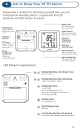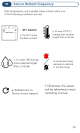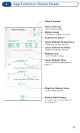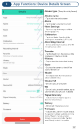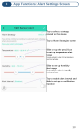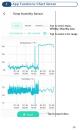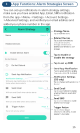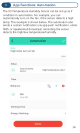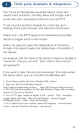User Guide
Your YoLink products are constantly being improved, with new
features added. It is periodically necessary to make changes to
your device's firmware. For optimal performance of your system,
and to give you access to all available features for your devices,
these firmware updates should be installed when they become
available.
Firmware Updates
K
In the Detail screen of each device, at the bottom, you will see
the Firmware section, as shown in the image below. A
firmware update is available for your device if it says “####
ready now”
Tap in this area to start the update
The device will update automatically, indicating progress by
percentage complete. The LED light will slowly blink green
during the update and the update may continue for several
minutes beyond the light turning off
Factory Reset
L
Factory reset will erase device settings and restore it to
factory defaults.
Instructions:
Hold the SET button down for 20-25 seconds until the
LED blinks red and green alternatively, then, release the
button, as holding the button longer than 25 seconds
will abort the factory reset operation.
Factory reset will be complete when the status light
stops blinking.
Only deleting a device from the app will remove it
from your account
🤔
18