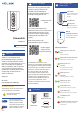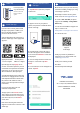User Guide
Power Up
E
Open the app and tap Sign up for an
account. You will be required to provide
a username and a password. Follow the
instructions, to set up a new account.
Allow notifications, when prompted.
You will immediately receive a welcome
email from no-reply@yosmart.com with
some helpful information. Please mark
the yosmart.com domain as safe, to
ensure you receive important messages
in the future.
Log in to the app using your new
username and password.
The app opens to the Favorite screen.
This is where your favorite devices and
scenes will be shown. You can organize
your devices by room, in the
Rooms
screen, later.
Refer to the full user guide and online
support for instructions on the use of the
YoLink app.
Install the App
F
If you are new to YoLink, please install
the app on your phone or tablet, if you
have not already. Otherwise, please
proceed to the next section.
Scan the appropriate QR code below or
find the “YoLink app” on the appropriate
app store.
Add the DimmerFob to
the App
G
2. Approve access to your phone’s
camera, if requested. A viewfinder will be
shown on the app.
3. Hold the phone over the QR code so
that the code appears in the viewfinder.
If successful, the Add Device screen will
be displayed.
4. You can change the device name and
assign it to a room later. Tap Bind
device.
5. If successful, the screen will appear as
shown. Tap Done.
Contact Us
H
We are here for you, if you ever need any
assistance installing, setting up or using
a YoLink app or product!
Need help? For fastest service, please
email us 24/7 at service@yosmart.com
Or call us at 831-292-4831 (US phone
support hours: Monday - Friday, 9AM to
5PM Pacific)
You can also find additional support and
ways to contact us at:
www.yosmart.com/support-and-service
Or scan the QR code:
Finally, if you have any feedback or
suggestions for us, please email us at
feedback@yosmart.com
Thank you for trusting YoLink!
Eric Vanzo
Customer Experience Manager
Support
Home Page
15375 Barranca Parkway
Ste. J-107 | Irvine, California 92618
© 2022 YOSMART, INC IRVINE,
CALIFORNIA
1. Tap Add Device (if shown) or tap the
scanner icon:
Apple phone/tablet
iOS 9.0 or higher
Android phone/
tablet 4.4 or higher
Scanner icon
Press any button
on your fob briefly.
Observe the LED
blinks red then
green.