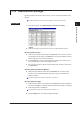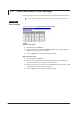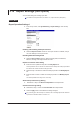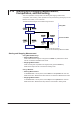Instruction Manual
3-44
IM MW100-01E
3.12 Report Settings (/M3 Option)
You can enter settings for creating report files.
For details on the report function, see section 1.16, “Report Function (/M3 Option).”
Setting Mode
Report Operation Settings 1
1.
From the top screen, click System Setting > Report Setting 1 under the Top
item.
Enabling and Disabling the Report Function
2.
Select the Report Function check box. The report function is enabled, and you
can enter settings for the report function.
Resetting When Recording Starts
3.
Select the Record Start check box. When recording starts, the Maximum,
Minimum, Average, and Integral values are reset.
Report File Creation Time Setting
4.
Enter the time to update the daily file in the Daily Report box.
Time is specified in 24-hour format. The creation time for weekly and monthly report files is
the same as the creation time for the daily report files.
5.
Select the day of the week to create the weekly report file in the Weekly Report
list.
6.
Enter the date on which to create the monthly report file in the Monthly Report
box.
The date is specified in the range from 1 to 28 days.
Abnormal Input Processing Setting
7.
Select Error or Skip in the Abnormal Input Data list for Report Data.
Overflow Processing Setting
8.
Select Error, Skip, or Limit in the Overflow Data list for Report Data.
9.
Click the Apply button. This enables the settings changes.
For processing upon abnormal input or overflows, see “Processing Reports with Abnormal
Input Values or Overflow Values” in section 1.16.