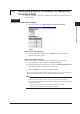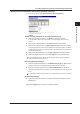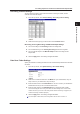Instruction Manual
3-23
IM MW100-01E
Setting and Data acquisition
1
2
3
4
5
App
Index
Recording Channel Settings
You can set the channels to which data is recorded or thinning recorded, and the
channels set to manual sample.
1.
From the top screen, click Channel Setting > Recording Channel Setting.
2.
Select the channel group you wish to set from the Channel List list.
Recording, Thinning Recording, and Manual Sample Settings
3.
Turn On recording in the Recording list when recording data.
4.
Turn On data thinning in the Thinning Recording list when thinning data.
5.
Turn On manual sample in the Manual Sample list when recording manual
sample data.
6.
Click the Apply button. The setting changes take effect.
Data Save Folder Settings
Specify the method for creating the folder in which measured/computed and thinned data
are saved.
1.
From the top screen, click System Setting > Save Folder Setting.
2.
Select how to create the folder from the Mode list. If you select Partial, carry out
steps 3 and 4. If you select Free, carry out step 3.
3.
Enter the folder name in the Folder Name box. An error occurs if you set Mode to
Partial and Free and you do not enter the folder name.
4.
Enter the start number in the Start Number box to specify the start number.
The number displayed when moving to the data save folder setting screen is the number
created next time. (If you move to the setting screen while the recording is in progress, the
number that is being created is displayed.)
5.
Click the Apply button. The setting changes take effect.
For a description of folder mode, see “Saving Data to the CF Card” in section 1.3.
3.4 Setting Acquisition Conditions for Measured/Computed Data