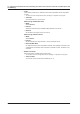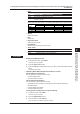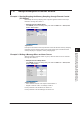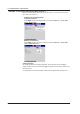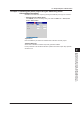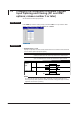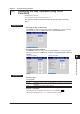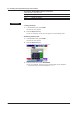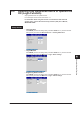User guide
7-5
IM 04L41B01-01E
Customizing Actions Using the Event Action and
Remote Control Functions (/R1 and /PM1 Options)
1
2
3
4
5
6
7
8
9
10
11
12
App
Index
• Kind
Setting Description
Day The condition is matched once a day.
Week The condition is matched once a week.
Month The condition is matched once a month.
Year The condition is matched once a year. This function is available for release
numbers 3 and later.
Set the items with check marks in the following table depending on the Kind setting.
Day Week Month Year
Day
Day of week
Hour:Minute
Type
Setting
Month
• Month
Specify the month.
• Day
Set the day.
• Day of the week
Set the day of the week.
• Hour:Minute
Set the time in the range of 00:00 to 23:59.
• Timer action
Settings Description
Single Executes the action once when the condition is met.
Repeat Executes the action at every specified time.
Procedure
• Resetting the Relative Timer
1.
In the operation mode, press FUNC.
The FUNC key menu appears.
2.
Press the Timer reset soft key.
3.
Press the soft key corresponding to timer you want to reset. Select All to reset all
timers.
The relative timer is reset.
• Operating Event Switches (Release number 3 or later)
Operating Event Level Switches
You can operate an event level switch using:
• A custom display switch.
• A communication command.
Operating Event Edge Switches
You can operate an event edge switch using:
• The FUNC key (the procedure for operating the switch with the FUNC key is
described below).
• A custom display push button.
• A communication command.
Operating the Event Edge Switch Using the FUNC Key
1.
In operation mode, press FUNC.
The FUNC key menu appears.
2.
Press the Edge Switch soft key.
3.
Press the switch number soft key.
The switch will turn on briefly and then turn off again.
7.1 Setting the Event Action Function (Including the remote control function of the /R1 and /PM1 options and
the USER key)