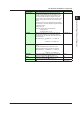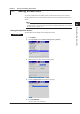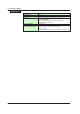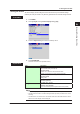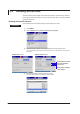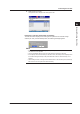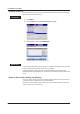User guide
App-2
IM 04L41B01-04E
4.
Using the arrow keys, move the cursor to the start position for creating the
component.
5.
PresstheTOOL BOX soft key.
6.
PresstheDIGITAL soft key.
7.
Using the arrow keys, create a dotted frame for the component.
8.
Set the grid to 1 dot, and shrink the component frame vertically and horizontally
by 1 dot.
9.
PresstheDISP/ENTER key.
The Digital component is displayed.
10.
PlacethecursorontheDigitalcomponent,thenpresstheCopy soft key.
11.
Withthearrow keys, move the cursor to the position where you want to paste the
component.
Ifyouchangethegridintervalto10dots,youcanmovethecursormorequickly.
12.
PressthePaste soft key.
The component is copied.
13.
Repeat steps 11 and 12 to make another copy.
14.
Repeat steps 4 through 13 to create a Bar, Group name, and Tag comment
component.
Appendix 1 Example of Creating a Custom Display