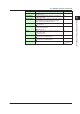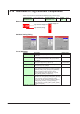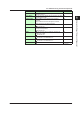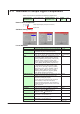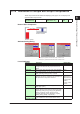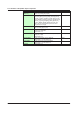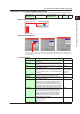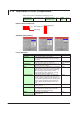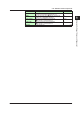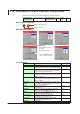User guide
2-25
IM 04L41B01-04E
Advanced Settings of Screen and Component
1
2
3
App
Index
2.12 Attributes of Simple Bar Graph Components
These components are associated with displaying a bar graph. You can display a bar
graph and alarm set-point mark.
Component type
(See Section 1.4.)
Channel assignment Overlap restriction
(See Section 1.4.)
None Update
cycle
1 sec
Name of Each Component
Direction: Vertical
Direction: Horizon
Background
color: White
Attribute Setting Dialog
Pressing the [+] button increases the number of alarm marks.
Pressing the [–] button decreases the number of alarm marks.
List of Attributes
Attribute Description Default value
ID Number automatically assigned for component identification. 0 to 79
Channel no Set the channel number to be assigned. You can
configure this field when the group control is set to
[None].
1
Alarm mark Set how many alarm set-point marks will be displayed
on a simple bar graph. You can set up to four marks.
None
Base position Set the base position of a bar graph. You can select
[SET], [Normal], [Center], [Lower], or [Upper].
SET
Direction Set the direction of a bar graph. You can select either
[Vertical] or [Horizon]. The default value will depend on
the aspect ratio of component size drawn.
Depend on the
aspect ratio of
component size
Length≥
Width:
V
ertical
Length<
Width:
Horizon
Color scale band Set how the color scale band is displayed. You can
select
[Of
f]
or[SET].
SET
Color Set the color of a bar. Selectable from among [Red],
[Green],[Blue],
[B.violet],[Brown],[Orange],[Y.green],
[Lightblue], [Violet], [Gray], [Lime], [Cyan], [Darkblue],
[Yellow],[Lightgray],[Purple],[Pink],[L.brown],
[L.green],[Darkgray],[Olive],[Darkcyan],[S.green],
[Black],[White],[BASE],and[Channel]
Channel
Background color Set the fill color of the bar graph area. (Background
colors available are same as those listed in Color.)
BASE
Continued on next page