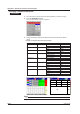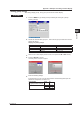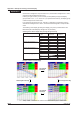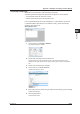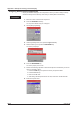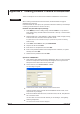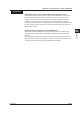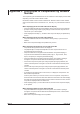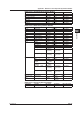User guide
App-4
IM 04L41B01-04E
Changing Component Attributes
Procedure
1.
Placethecursoroverthecomponentwhoseattributesyouwishtochange.
2.
PressthePROPERTY soft key.
The component attribute dialog box is displayed.
Attribute dialog box example
3.
Change the settings. Settings not listed below should be left at their default
values.
Example of component kinds and setting changes
Component Kind Component ID Setting Item to Change New Setting
Group name 6 Background color Lime
Frame Raised
Group name 7 Background color Lime
Frame Sunken
Group name 8 Background color Lime
Frame Sunken
Tag comment 9 Channel number 1
Background color Red
Frame White
Tag comment 10 Channel number 2
Background color Red
Frame Sunken
Tag comment 11 Channel number 3
Background color Red
Frame White
Trend 84 Direction Horizontal
Margin On
Scale 88 Trend direction Horizontal
Indicator Mark
Indicator type Balanced
Margin On
Screen creation example (builder screen) and component ID
0
1
2
3
4
5
6
7
8
9
10
11
88 84
Note
IfyousetthestatusareadisplaytoOff,youcanincreasethescreenarea.
Appendix 1 Example of Creating a Custom Display