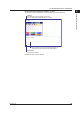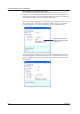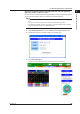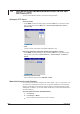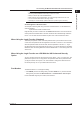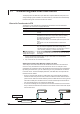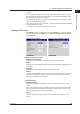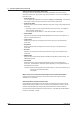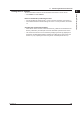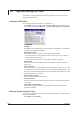Owner manual
1-49
IM 04L41B01-17E
Using the Ethernet Interface
1
2
3
4
5
6
App
Index
• Even if you turn the power off during FTP transfer wait time, the elapsed time is
recorded.
• If you change the FTP transfer time settings during FTP
transfer wait time, the data
files that are being held are transferred using the previous setting. Subsequent data
files are sent according to the new setting.
• If you initialize the DX during FTP transfer wait time (using Cle
ar1, Clear2, or Clear3,
Clear 4), the elapsed time is cleared.
• When “FTP transfer at signing” is enabled,
*1
changes to the FTP transfer time settings
for measured data are invalid.
*1 See the Advanced Security Function (/AS1) User’s Manual.
Setting the FTP Client
◊ Press MENU (to switch to setting mode), hold down FUNC for 3 s (to switch to basic
setting mode), and select the Menu tab > Communication (Ethernet) > FTP client >
FTP transfer file.
FTP
transfer file settings FTP connection destin
ation settings
Setting the FTP transfer files
• Display and Event Data
Select On when automatically transferring display and event data files.
• Report
Select On when automatically transferring report data files (including template-based
report files).
• Snapshot
Select On when automatically transferring snapshot data files.
• Setting
This item is only available on DXs with the /AS1 advanced security option. Select On
when automatically transferring the setup file and change settings log file that are
saved when the settings have changed.
Transfer wait time
• Disp&Event data
Set the time to delay the data transfer to the FTP server in the range of 0 to 120
minutes.
When “FTP transfer at signing” is enabled on a DX with the /AS1 advanced security
option, changes to the FTP transfer time settings are invalid. See section 2.1 in the
Advanced Security Function (/AS1) User’s Manual.
• Report
Set the time to delay the data transfer to the FTP server in the range of 0 to 120
minutes.
1.7 Transferring Data Files from the DX