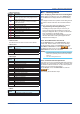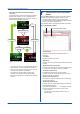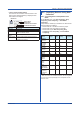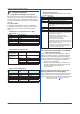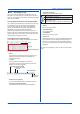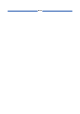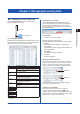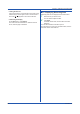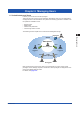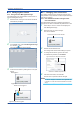Software GA10 User guide
4-9
IM 04L65B01-01EN
• Alarm Type Icons
Displayed
Content
Description
High limit alarm, measurement high limit alarm,
deviation high limit alarm, setting high limit alarm,
output high limit alarm
Low limit alarm, measurement low limit alarm,
deviation low limit alarm, setting low limit alarm,
output low limit alarm
Difference high limit alarm
Difference low limit alarm
High limit on rate-of-change alarm
Low limit on rate-of-change alarm
Delay high limit alarm
Delay low limit alarm
Deviation out limit alarm
Deviation in limit alarm
Other alarm
• Date and Time
The date and time of alarm occurrence and release.
• Alarm Level
Displayed
Content
Description
L1 Alarm level 1
L2 Alarm level 2
L3 Alarm level 3
L4 Alarm level 4
• Alarm Type
Displayed
Content
Description
H high limit alarm
L Low limit alarm
dH Difference high limit alarm
dL Difference low limit alarm
RH High limit on rate-of-change alarm
RL Low limit on rate-of-change alarm
tH Delay high limit alarm
tL Delay low limit alarm
PVH Measurement high limit alarm
PVL Measurement low limit alarm
DVH Deviation high limit alarm
DVL Deviation low limit alarm
DVO Deviation out limit alarm
DVI Deviation in limit alarm
SPH Setting high limit alarm
SPL Setting low limit alarm
OTH Output high limit alarm
OTL Output low limit alarm
ETC Other alarm
• Status
Displayed
Content
Description
ON Indicates that an alarm has occurred.
OFF Indicates that an alarm has been released.
4.6 Checking Alarms
4.6.1 Displaying the Alarm Overview Dialog Box
While displaying the Monitor Page, click Alarm list List
on the View menu to display the alarm overview dialog
box.
The displayed content and operation in this dialog box are
the same as those of the alarm list of the alarm Monitor
Set.
Click
×
in the upper right of the dialog box to close it.
• Page Switching and Dialog Box Display
The dialog box stays open until you close it. If you
move to another page with the dialog box open, the
dialog box disappears. But, if you return to the Monitor
Page, the dialog box will appear again.
If you change the project while the dialog box is open,
the alarm information of the opened project will be
displayed in the dialog box.
4.6.2 Alarm Notification with Sound
On the Operation menu, click Alarm Sound to add a
check mark. When an alarm occurs, the PC will beep.
To stop the alarm sound, on the Operation menu, click
Turn Alarm’s Sound Off. Or, click the
icon.
To disable the alarm sound, on the Operation menu, click
Alarm Sound to remove the check mark.
Note
• To generate alarm sounds, the PC must be equipped
with a sound generating function and sound must be
turned on.
• You cannot change the sound.
4.6.3 Perform Alarm ACK Operations
If an alarm occurs in a monitored tag after data monitoring
is started, the corresponding area blinks in the alarm color
to indicate the alarm occurrence. An alarm ACK operation
refers to the act of stopping this blinking.
On the Project menu, click Alarm ACK. Or, click the
icon.
The blinking alarm indication stops.
Chapter 4 Monitoring Data Collection