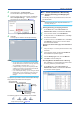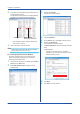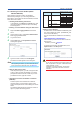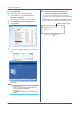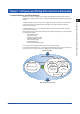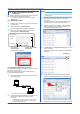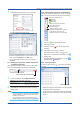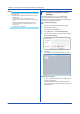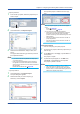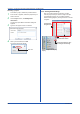Software GA10 User guide
2-7
IM 04L65B01-01EN
2.6.3 Entering a License Number (GA10/
GA10CL/GA10UP)
When entering a license number, use Windows
administrator privileges. If you are using Windows 7,
follow steps 1 and 2 below to start the software, and then
enter the license number.
• Checking the Remaining Trial Period
In the software, click About on the Help menu, and
check the remaining number of days in the dialog
box that appears.
• Entering a License Number during the Trial Period
1
Right-click Data Logging Software in the Start
menu.
2
On the shortcut menu, click Run as administrator.
Data Logging Software starts.
3
Log in to the server.
4
On the Help menu, click Input Server License.
A dialog box appears.
5
Type the license number, and click Register.
The license number appears in the dialog box.
Note
After registering the license, you must restart the server.
For the procedure to restart the server, see Sec. 2.6.1.
• After the Trial Period Is Over
If the trial period expires, you will no longer be able
to log in. When you start the software, you will be
prompted to enter the license number. If you have
purchased a license, type the number.
• Upgrading to Increase the Number of Channels
(GA10UP)
To add an option that increases the number of
channels (tags), type the license number of the
option in the Input Server License dialog box shown
above.
The following table shows the maximum number of
tags in a project after adding options.
Name
Maximum Number of Tags
in a Project
Before After
GA10UP
-01
1 level upgrade 100 200
200 500
500 1000
1000 2000
-02 2 level upgrade 100 500
200 1000
500 2000
-03 3 level upgrade 100 1000
200 2000
-04 4 level upgrade 100 2000
• Adding a Client (GA10CL)
To add a client, use the installer InstallClientE_x86.
exe, which installs only clients. (InstallClientE_x64.
exe for the 64 bit edition)
You can download the installer from the following
URL.
www.smartdacplus.com/software/en/
The installaion procedure is the same as with the
basic license.
Installation procedure: page 2-2
To register the license for the added client, click
Input License on the Help menu.
IMPORTANT
Do not change or delete les in the following folder: local
disk > ProgramData > Yokogawa > SMARTDAC+Data
Logging Software > Cong.
These les contain user information, project setting
information, project status information, and device
information.
Chapter 2 Preparation