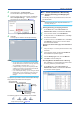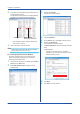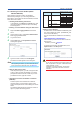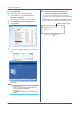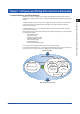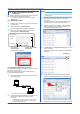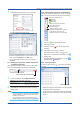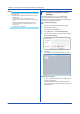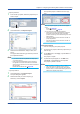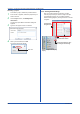Software GA10 User guide
2-5
IM 04L65B01-01EN
Chapter 2 Preparation
2.6 Other Operations If Necessary
2.6.1 Starting (Restarting) and Stopping the
Server
To manually start or stop the GA10 server, follow the
procedure below.
Note
Before stopping the server, stop data collection and
recording, and log out.
• Starting (Restarting) or Stopping the Server
1
On the Start menu, click Control Panel and
Administrative Tools, and double-click Services.
2
In the Services window, choose DLGServer.
3
To stop the server, on the Action menu, click Stop.
The status turns blank.
4
To start the server, on the Action menu, click Start.
Click Restart to stop the server once and restart.
The status shows Started.
• Changing the Server Startup Type from Automatic to
Manual.
1
Carry out steps 1 to 3 in the previous section to stop
the server.
2
In the Services window, double-click DLGServer.
The DLGServer Properties appear.
3
Click the Startup type arrow, and click Manual.
4
Click OK to close the dialog box.
• Checking Whether the GA10 Server Is Running
After installation, to check whether the GA10 server
is running, follow the procedure below.
1
On the Start menu, click Control Panel and
Administrative Tools, and double-click Services.
The Services window appears.
2
On the File menu, click New Project.
The Create New Project dialog box appears.
3.
Type the project name and comment. Set Settings
Mode to Simple Settings.
Differences between
Simple Settings and Detail Settings: page 3-1
Type the project name and comment.
4
Click OK.
A new project is created in the Project List Page.
Note
• You can enter up to 20 characters for Project's Name
and 60 characters for Comment. Following characters
are unavailable for Project's name: \ /:,;*?”<>|
• In Simple Settings, you only have to specify the data
collection source device, record interval, and data file
save destination to start collecting data.
• If you select Simple Settings, you can change to Detail
Settings while you are configuring a new project, but
you cannot change from Detail Settings to Simple
Settings.
A project that you create is shown in the Project List Page
along with the information about the project.
User who are locking
(accessing)
Project name
Access
privilege
Access privilege
and the user name
The following types of access privileges are available.
Owner Manager Operator Monitor
Project access privileges: page 3-28