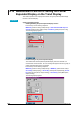Owner's manual
9-2 IM 04L31A01-01E
Setup Procedure
1. Use the arrow keys to move the cursor (blue) to the item box you wish to change.
A soft key menu is displayed at the bottom of the display.
2. Press the soft key corresponding to the value you wish to select.
The box for the item you changed turns yellow, and the cursor moves to the next
item.
3. Repeat steps 1 and 2 to change the value of all the items you wish to change.
Note
[Header] and [Directory name] are set using the pop-up window that appears by pressing the
[Input] soft key.
4. Press the DISP/ENTER key to confirm the changes.
The boxes for the items you changed turn from yellow to white, and the cursor
returns to the first item box.
Saving the Settings in Basic Setting Mode
1. Press the ESC key.
The display returns to basic setting menu.
2. Press the [End] soft key.
A confirmation dialog box appears
3. Select [Yes] and press the DISP/ENTER key.
The operation screen is displayed.
Starting the Acquisition to the Internal Memory
Press the START key.
When data acquisition to the internal memory starts, the memory operation indicator
icon changes from stop indication to run indication as shown below.
Stopping the Acquisition to the Internal Memory
1. Press the STOP key.
2. Use the left and right arrow keys to select [Memory] or [Mem+Math] in the
confirmation window that appears.
Select [Mem+Math] if you wish to not only stop the acquisition to the internal
memory, but also the computation assigned to computation channels.
If the model does not have the optional computation function (/M1), a confirmation
message “Do you want to stop storage?” appears. Select [Yes].
If the batch header option is active, the batch information is also displayed.
3. Press the DISP/ENTER key.
When data acquisition to the internal memory stops, the memory operation
indicator icon changes from run indication to stop indication.
9.1 Acquiring Measurement Data to the Internal Memory and Saving Data to the External Storage Medium