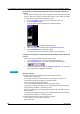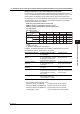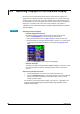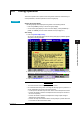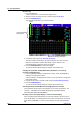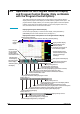Owner's manual
6-8 IM 04L31A01-01E
6.2 Switching Displays on the Overview Display
Since the control overview display cannot show the control status of all groups on a
single display, two displays (overview 1 that displays groups 1 to 4 and overview 2 that
displays groups 5 to 8) are used. This section explains how to switch between the two.
For the operations on the control display and common operations such as changing the
display style or operation mode on the control overview display, see
section 6.1,
“Operations on the Control Group Display (Switching Displayed Information and Control
Operation Modes).”
Procedure
Switching the Overview Display
• Using the display selection menu
Perform the following operation with the control overview display showing.
1. Press the DISP/ENTER key to show the display selection menu.
2. With [Control] selected, press the right arrow key to display the sub menu.
3. Select [Overview1] to show the overview display of groups 1 to 4 or [Overview2]
to show the overview display of groups 5 to 8 using the up and down arrow
keys.
4. Press the DISP/ENTER key to show the selected display .
• Using the arrow keys
Switching is possible by pressing the left or right arrow key for more than 1 s with
the control group display showing. Switching continues while the arrow key is
pressed.
Switch to Program Selection Screen
1. Use the arrow keys to move the cursor to the desired control loop.
2. Press the [PROGRAM] soft key. The display switches to the program selection
display for the pattern included in the loop selected by the cursor, or to the
program operation display.
For operations in the program selection display, see section 6.4,
“Operations in the
Program Selection Display/Program Operation display (Only for Models with the
Program Control Option).”