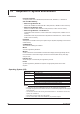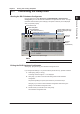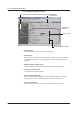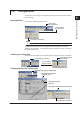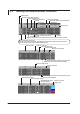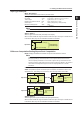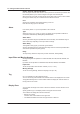Instruction Manual
2-1
IM04L41B01-65EN
1
2
3
4
Index
Viewing and Creating Setup Data
2.1 Confirming the Setup Data
Starting the DX-P Hardware Configurator
From the Start menu, select [Programs] - [DAQSTANDARD] - [DX-P Hardware
Configurator].YoucanalsostartDX-PHardwareConfiguratorfromViewer.Thelogin
information and the batch system settings (in the system mode tab) can be displayed
when you operate properly.
Prints (section 2.9)
Data check (section 2.7)
Displays the version information
This tab appears when you
operate to display the login
information .
Scroll the screen (left and right)
Menu bar
Tool bar
Scroll the
screen
(up and down)
Loads Setup Data
Sends Setup Data
Note
You cannot change the contents of the imported setup file and overwrite the file.
Exiting the DX-P Hardware Configurator
Select[File]-[Exit]orclick[x].TheHardwareConfiguratorends.
If you changed the settings in any of the windows (see section 2.2), operate as follows:
1.
Select [File] - [Exit] or click [x].
A message “Save changes to ***?” is displayed.
2.
Click[Yes],ifyouwishtosavethenewsettingsandexittheHardware
Configurator.
The [Save as] dialog box opens (see section 2.8). Proceed to step 3.
Click[No],ifyouwishtoexittheHardwareConfiguratorwithoutsavingthe
settings.TheHardwareConfiguratorends.
3.
Setthedirectoryandthefilename.Click[Save].
TheHardwareConfiguratorends.
Chapter 2 Viewing and Creating Setup Data