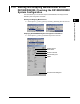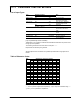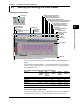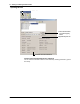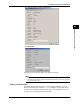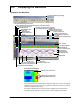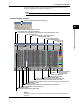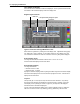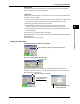User guide
4-1
M-4659
Displaying Data with the Data Viewer
1
2
3
4
5
6
7
8
Index
Chapter 4 Displaying Data with the Data Viewer
4.1 Starting and Exiting the Data Viewer
Starting the Data Viewer
1. Click here.
2. The data viewer opens.
Open a file
Save display conditions
(section 4.8)
Display waveforms (section 4.2)
Information
about the
loaded file
Display values (section 4.4)
Display numveric cursor values (section 4.2)
Display computed result (section 4.2)
Link previous file (section 4.5)
Link the subsequent file
(section 4.5)
Menu bar
Toolbar
Search bar
Display version
information of the
Data Viewer
Linking the previous and
subsequent files collectively
(section 4.5)
Section 4.10
Trigger mark
Status bar
Display circular(section 4.3)
Display alarm/mark(section 4.6)
Brightness adjustment knob of the waveform display area
Grid brightness
adjustment knob
You can also start the program by selecting [Start] - [Programs] - [DAQEXPLORER] -
[Viewer].
You cannot start multiple Data Viewers. If you set file associations you can start Data
Viewer by double-clicking a data file. You can start Data Viewer by dragging a data file
onto the Data Viewer icon.
Files That the Data Viewer Can Display (Extension)
File Type DX1000/
DX1000N/
DX2000
RD-
MV1000/
RD-
MV2000
CX1000/
CX2000
DX100/
DX200/
DX200C
MV100/
MV200
Display data file DAD DAD cds dds dds
Event data file DAE DAE cev dev dev
TLOG file – – dtg dtg dtg
Link settings file ldx ldx ldx ldx ldx
Report file DAR* DAR* dhr, ddr,
dwr, dmr
dhr, ddr,
dwr, dmr
dhr, ddr,
dwr, dmr
Manually sampled data file DAM DAM dmn dmn dmn
* Can be displayed in stacked bar graphs (column bar).
Toolbar, Search Bar, and Status Bar
Clicking [View] - [Toolbar], [Search Bar], or [Status Bar] from the menu bar displays the
corresponding bar in the window. The bar will disappear if the check is removed.