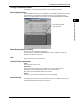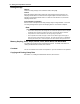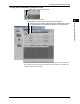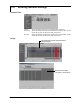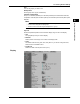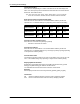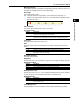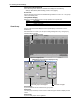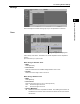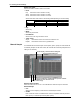User guide
3-21
M-4659
Configuring the DX1000/DX2000
1
2
3
4
5
6
7
8
Index
Message direction
Set the display direction of messages to [Horizontal] or [Vertical]. When the trend is set
to Vertical, the message direction is fixed to [Horizontal].
Scale Digit
Select the [Normal] or [Fine].
Fine If the scale value is two-digit display, it can be changed to three digits. For
example, if the scale range is “49.0 to 51.0,” the scale values are displayed using 3
digits as shown below.
Value Indicator
The current value is displayed as a mark or a bar graph.
Full Circle Action
Settings Description
Allclear Clears the entire waveform when one revolution of waveform is recorded and
continues the recording of the next revolution.
Divclear Clears one division of the old waveform when the remaining amount of
waveform to be recorded falls to one division and continues the recording.
Trend Line
Set the line width of the trend in dots (1 to 3).
Grid
Select the number of grids to be displayed in the waveform display area of the trend
display.
Settings Description
4 to 12 Displays a grid that divides the display width into 4 to 12 sections.
Auto Displays the same number of grids as the number of scale divisions of the
first assigned channel of the group.
Bar Graph Derection
Select Bar graph derection.
Brightness
Select a value from 1 to 6 (2 by default). Larger the value, brighter the display becomes.
Backlite Save Mode
Settings Description
OFF Disables the backlight saver.
Dimmer Dims the display if there is no operation for a given time.
Timeoff Turns the backlight OFF if there is no operation for a given time.
Backlight Saver Time
Select a value from 1 min to 1 h. If the specified time elapses without any key operation
or alarm occurrence, the LCD backlight switches to the specified mode.
Backlight Restore
Settings Description
Key The backlight returns to the original brightness when a key is pressed.
Key&Alarm The backlight returns to the original brightness when a key is pressed or
when an alarm occurs.
Trend Background
Set the background color of the operation screen to White (default setting) or Black.
3.5 Entering General Settings