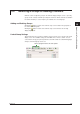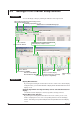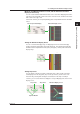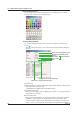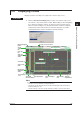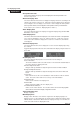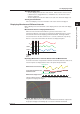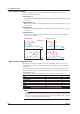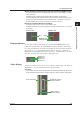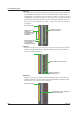User guide
3-10
IM WX201-01E
Explanation
Group Selection Tabs
Click a tab to display the group. The name displayed is the one specied in the
channel setup screen.
Waveform Display Area
The area in which the waveforms are displayed. Displays waveforms according to the
settings in the channel setup screens. Click in the waveform display area to display a
cursor. Drag the cursor to display a second cursor. Cursor A appears at the position
where you rst clicked; Cursor B appears at the position where you released the
mouse button. (See section 3.5, “Displaying Cursor Values.”)
Alarm Display Area
The area in which the alarms are displayed. Toggle the display using the Alarm ON/
OFF button on the toolbar.
Y-Axis Display Area
The area in which the Y-axes are displayed. The Y-axes are shown in the specied
colors. If the trend display is user zone, edit zone, full zone, or slide zone, only the
Y-axis of the active channel is displayed. For auto zone or multi-zone, all channels
are displayed.
Time Axis Display Area
The area in which the time axis is displayed. You can select the display range using
the scroll bar.
Toggle the display between absolute time and relative time display using the button on
the toolbar.
Zone Display Area
The area in which the display status of each channel can be changed.
Active Y-Axis Mark
The channel with this mark is the active channel. The waveform and alarm data of
the active channel are displayed in front.
Grid Color Adjustment Slider
Drag the slider up and down to adjust the grid color between white and black.
Background Adjustment Slider
Drag the slider up and down to adjust the background color be
tween white and
black.
Y-axis button
Each channel has its own color-coded button. Click a button to make its channel
active. The active
Y-axis mark moves to the top of the clicked button.
Zone Display Bar
Click to show or hide the zone display area.
Zone Size Bar
Drag to change the width of the zone display area.
Show/Hide Waveform Buttons
Click to show or hide channels. These buttons mirror the waveform display ON/
OFF buttons in the channel display conguration screen.
Trip Point Display Area
Displays trip points.
Mark Display Area
Displays marks. All marks of the channels registered to the displayed groups are
displayed. Up to one thousand marks per channel can be displayed, and they can be
added, edited, or deleted here. When marks are displayed on top of one another, the
mark of the active channel is displayed in front.
3.4 Displaying Trends