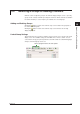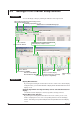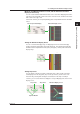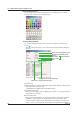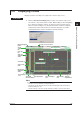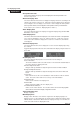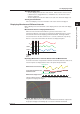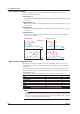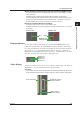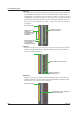User guide
3-9
IM WX201-01E
Operation of the Trend Display Window
1
2
3
4
Index
3.4 Displaying Trends
Displays waveforms according to the settings in the channel setup screens.
Procedure
1.
Click the Show the trend display button in either of the channel setup screens.
The channels selected in the tab are loaded. While loading, the “Receiving”dialog
box is displayed, and when complete, the waveforms appear (click the Cancel
button to stop the loading process. Only the waveforms of channels completely
loaded at the point the Cancel button was clicked are displayed. To load the
remaining waveforms, click the “Get data for all channels”button).
Grid color
adjusutment
slider
Zone size
bar
Group
selection
tab
Waveform display
button
Reacquire channel data button
Y-axis button
Active Y-axis
mark
Background
adjustment
slider
Zone display
area
Zone display barShow/hide
waveform button
Time axis display
area
Time axis
magnification
Alarm display
area
Waveform display area
Cursor B
Cursor A
Trip point
display area
Y-axis display area
Mark display area
Note
If some channels are not displayed, check the following.
• That the host exists, and that it is running DataBrowser.
• That the files shown under File Name in the folder indicated by the path in the Channel
Information dialog box exist.
• That the network is connected correctly, and that no problems occurred on the network.