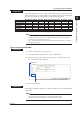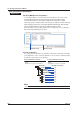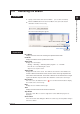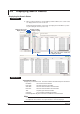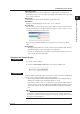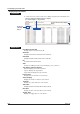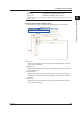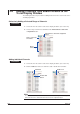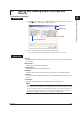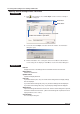User guide
2-17
IM WX201-01E
Operation of the Data Search Window
1
2
3
4
Index
2.7 Saving and Loading Search Settings and
Results
Saving Search Settings
Procedure
1.
Click on the toolbar or choose File> Save search settings as from the menu
bar. The Save search settings dialog box appears.
Search settings file icon
Drag to change the column width
Update button
Delete button
2.
Enter a file name and comment and click the Save button.
The currently specified search folder and search conditions are saved.
Explanation
File List
Displays the search settings le name and comments of the search settings saved on
the local host.
Delete button
Deletes the selected search settings le.
Update button
Updates the displayed search results le list.
File Name
Enter the name of the le you wish to save. (An extension is automatically added.)
Comment
Enter comments to be saved with the le. Up to 255 alphanumeric characters can be
entered.
Save button
Saves the settings le under the specied le name on the local host.
Note
After saving a search settings file, the saved file name and comment appears in the text box
the next time you open the Save search settings dialog box (these items are blank if no settings
have been saved previously, or when starting up the software). Also, when you select a file in
the Save search settings dialog box, the file and comment are displayed in the input boxes at
the bottom of the window. This allows you to conveniently overwrite settings.