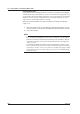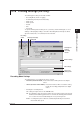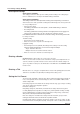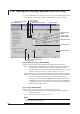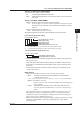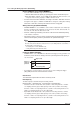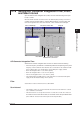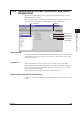Instruction Manual
4-34
IM WX102-01E
Summer/Winter Time
If your hardware device is equipped with the /L1 option it is possible to let the hardware
automatically change its date and time to summer or winter time when appropriate. If you
specify Summer Time the time will be adjusted to one hour later when the specified date
and time is reached. If you specify Winter Time, the time will be adjusted to one hour
earlier when the specified date and time is reached.
Make sure the Summer/Winter Time option is activated in the System Configuration
setting screen.
1
Click the Event/Action tab, or select Settings > SET (Regular) Settings > Timers
from the menubar. The Timers and Summer/Winter Time setting screen will open.
2
Set the date and time.
Note
• Don't set timezones using the Windows system autoexec.bat. (Place the REM command
before commands like TZ=GMTO for autoexec.bat.) To set timezones select the required
timezone in the Windows OS Date/Time Properties setting screen (Start Menu > Settings >
Control Panel > Date/Time), and check the “Automatically adjust clock for daylight saving
changes” checkbox.
• In the Windows OS Date/Time Properties setting screen (Start Menu > Settings > Control
Panel > Date/Time) always make sure to check the “Automatically adjust clock for daylight
saving changes” checkbox, even if you do not wish to use daylight saving changes for DAQ
32 Plus software. If you don't check the setting, errors may occur for the DARWIN Daylight
Saving Time function.
4.15 Setting Timers and Summer/Winter Time