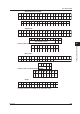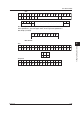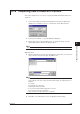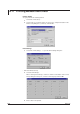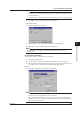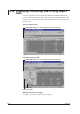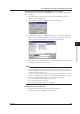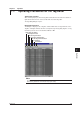Instruction Manual
6-33
IM WX102-01E
1
2
3
4
5
6
7
8
9
10
11
Index
Historical Viewer Software
Converting report data into Excel/ASCII/Lotus 1-2-3 formats
Report file data can be converted into Excel/ASCII/Lotus1-2-3 formats while the report
file is on display.
1
From the menubar select Convert menu, and select To ASCII, To Lotus, or To
Excel to open each dialog box.
2
Select Vert.CH or Hor.CH for Output format in each dialog box.
3
To change the file name or saving destination of the converted file, click the File
button to open the Save As dialog box, select where to save the file, enter a file
name, select the type. Click OK to return to Conversion dialog box.
4
Click OK in the Conversion dialog box to close it. The data will be converted to the
selected format and saved as a new file.
Note
• The file extension of the conversed file is automatically changed to the following format
names, to distinguish it from the original file: Excel conversions (possible for version 8.0
(Excel97) or higher) get the extension “xls”, ACSII files “txt”, and Lotus (possible for version 2.0
or higher) files get the extension “wj2.”
• For Lotus 1-2-3 and Excel there is a limit to the data that can be read. When the memory of
your PC is not sufficient, data may not be read even though the data limit is not exceeded.
• Files with converted formats are saved to the same directory as the original.
• Do not select external media like floppy disk to save data.
• Do not select save data in a root directory.
• Make sure there is enough memory before saving data.
Printing out the active report file
1
Select Vertical channel format or Horizontal channel format.
Refer to Section 6.17, “Printing Measurement Data.”
6.18 Displaying, Converting, and Printing Report Data