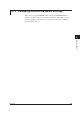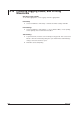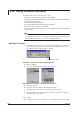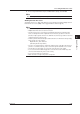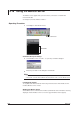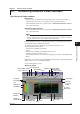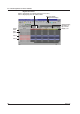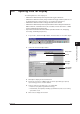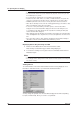Instruction Manual
6-3
IM WX102-01E
1
2
3
4
5
6
7
8
9
10
11
Index
Historical Viewer Software
6.2 Opening Files for Display
The following data files can be displayed:
• Measurement data les/report les acquired with Logger software R9.
• Measurement data les currently being recorded with Logger software. (Data can not
be displayed when the Historical Viewer is opened from the Start menu.)
• Measurement data les saved to a oppy disk with a DR or DC100.
• Measurement data les/report les acquired with the earlier
Yokogawa software for
DOS or Windows, Standard Software, Basic Software, Enhanced Software, or DAQ
32 R8 or later/DAQ 32 Plus R8 or later.
•
Report les created with DA100/DC100/DR. (See also Section 6.18, “Displaying,
Converting, and Printing Report Files”)
1
To open a file , click the File Open button, from the toolbar, or select File > Open.
File open button Display recorded waveform
2
Select a file from the file Open listbox.
File list
File name
File position
File type
Selected file
information
3
Click Open to display the desired waveform.
4
For big files (more than 10 MB to load), the Select option dialog box (below)
opens asking you how to load the data file.
5
Select to read necessary data only, or to read all data.
• Read necessary data only (minimum memory):
• Read all data (Fast Update): Reading speed will be fast, but a lot of memory
space will be used.
6
Click Select to display the waveform.