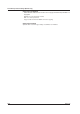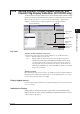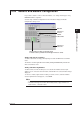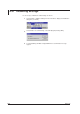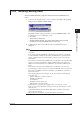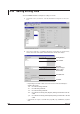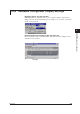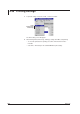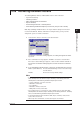Instruction Manual
4-55
IM WX102-01E
1
2
3
4
5
6
7
8
9
10
11
Index
DARWIN Hardware Configurator
4.28 Setting Keylock, Display Update Interval, and
Channel/Tag Display Indication (DC100/DR only)
To open the Keylock, Display Update Interval, and Channel/Tag Display Indication setting
screen do as follows. Click the SETUP tab and select Key Lock/Display from the SETUP
(Basic) Setting contents box, or select from the menubar Settings > SETUP (Basic)
Settings > and either Key Lock, Display Update Interval, or Display Indication.
SETUP tabSelect the SETUP topic
Keylock usage
setting
Keylock setting
per key
Password for
keylock
Display update
Channel or tag
indication
Key Lock
Selection of Use or Nonuse of Key Lock
Selection for key lock function to (in) activate setting keys on your DC100 or DR.
• Non-use : DC100 or DR keys can be used.
• Use : DC100 or DR keys will be inactive when pressed. Even if key lock is
executed, the power switch, DISP/MODE key operation and cursor key
operation remain effective. Some keys can be selected to be locked or
free. Selectable keys are: the Start key, the Stop key, the Clock key, the
FUNC key, the FD COPY key , and the M.FUNC key. Click Free to activate
them, Lock to lock them.
Setting Password
After activating the keylock it is possible to (in) validate the keylock using the FUNC Key
(depending on the settings in the FUNC menu). To use the FUNC option it is necessary
to enter a password in the range of 0 to 9999.
Display Update Interval
Select the display update interval when the operation display mode is set to Auto. Select 2,
3, 4, or 5 seconds.
Indication for Display
Select whether to have Channel Number or Tag indication on the DC100/DR display.
Note that the channel number will be printed/displayed regardless of selection, if no Tag
setting is made (or all spaces).