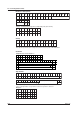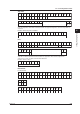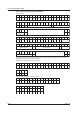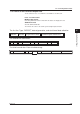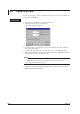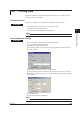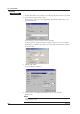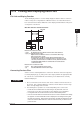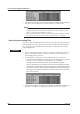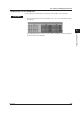User guide
4-37
IM WX101-01E
1
2
3
4
5
6
7
8
9
Index
Using Historical Viewer
4.10 Linking and Displaying Data Files
File Link and Display Function
The file link display function is used to virtually display the data files that are continuous
in time as if they were a single data file. With this function, sets of data files that have
been scanned and recorded to divided files can be displayed and handled as if they were
of a single file on the Viewer.
Data files that are continuous in time
Reference time range
Time flow
No duplicated section with the reference time and continuous
with the reference time.
Duplicated section with the reference clock and has time range
that is before, after, or both.
The files that are continuous in time must be data files that were
created in the same data record interval (from record start to record
collection). Even if the above conditions are met, data files that were
created during different data record intervals are not files that are
continuous in time.)
Not continuous with the reference time
Contained within the reference time range
Files that are continuous in time
• (1), (4):
• (2), (3), (5):
(1)
(2)
(3)
(4)
(5)
(6)
(7)
(8)
Files that are not continuous in time
• (6), (7):
• (8):
Connecting Previous Files
Searches for files containing data that is continuous in time that is before the range that
is currently displayed ((3), (4), and (5) in the above figure) and links the appropriate data
file. The files are searched within the same directory as the data file that is currently
loaded and displayed.
Procedure
1. Choose “Link Previous File” from the “File” menu or click the “Link Previous File” on
the tool bar. Files containing data that is continuous in time that is before the range
that is currently displayed are searched.
2.
The following three operations are executed depending on the search result.
• If a le that can be linked does not exist, linking is not performed, and “Link
Previous File” in the “File” menu and the tool bar button become unavailable.
• If a single le that can be linked is found, the le is automatically linked.
• If
two or more les that can be linked are found, the “Previous Linkable Files” dialog
box appears. A list of linkable le names is displayed in the dialog box along with
the start and end times. When linking previous les, the les are displayed in order
from those with the oldest start time. Click the name of the le you wish to link to
perform the link.