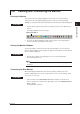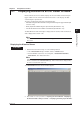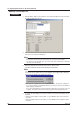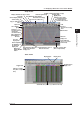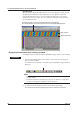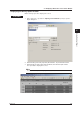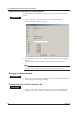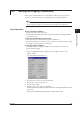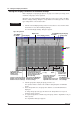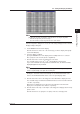User guide
4-1
IM WX101-01E
1
2
3
4
5
6
7
8
9
Index
Using Historical Viewer
4.1 Displaying Waveforms on the Viewer Window
Historical Viewer, the viewer software, displays the measured data collected using the
logger software in forms of waveform and numerical value. It also displays the data
created using the report function.
The viewer can display the data in the following data files.
•
Data les storing the data collected or being recorded using the logger software (le
extension: .mld)
•
Binary report les created using the report function (le extension: .rbi)
• Link le that saves the link condition of the data le (le extension: .lml)
The Data Monitor described in chapter 3 displays data in real time, while the Historical
V
iewer displays data saved in a file.
Note
Historical Viewer cannot load data files saved in a floppy disk on the VR, DX, MV, CX, DC, or
DR recorder.
Displaying the Historical Viewer
Procedure
1. Start the Historical Viewer using one of the following methods.
• In the “DAQLOGGER Manager” window, click the “VIEWER” button.
• From the Windows start menu, select “Program,” “YOKOGAWA DAQWORX,”
“DAQLOGGER,” then “Historical Viewer.”
Note
Data that is being recorded using the logger software can be displayed only when the Historical
Viewer is started from the “DAQLOGGER Manager” window. Data cannot be displayed when
the viewer is started from the start menu.
The “DAQLOGGER Historical Viewer” window appears.
2. Next, follow one of the procedures in “Opening the saved data le,” “Displaying
the waveform that is being recorded,” or “Displaying the binary report le data.”
Chapter 4 Using Historical Viewer