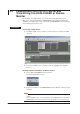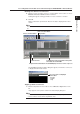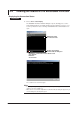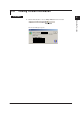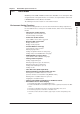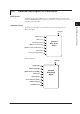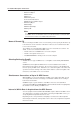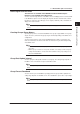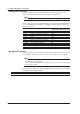Instruction Manual
2-13
IM WX1-04E
Operating Procedure
1
2
3
Index
Running as a Service or as a Process
5.
Click the Service execution or Process execution button on the tool bar, or choose
Execute > Process or Service from the menu bar.
A dialog box appears asking you whether or not to save before execution.
6.
Click OK.
Data is loaded at the specified scan interval. The data is displayed in the value
column.
Note
Execution occurs on OPC servers whose Use buttons are turned ON (blue) in the OPC server
list.
Process execution button
Service execution button
Stop button
OPC server list
Communication retry is performed on all systems
whose buttons are turned ON
All systems whose Use buttons are turned ON (blue) are run as a service or process
The GateOPC Information Software dialog box appears, and “Service” or “Process”
is displayed under Practice Status.
Process or Service is displayed
for the status
· Process
· Service
· Stop
Stopping a Service or Process
7.
Click the Stop button on the tool bar or choose Execute > Stop from the menu
bar.
“Stop” appears as the practice status in the Status Display dialog box.
Note
• Service execution can only be specified by users with Administrator privileges.
• Services cannot be executed when using Windows Vista.
2.3 Loading Data from the OPC Server and Transferring It to DAQLOGGER or Remote Monitor