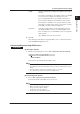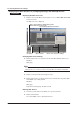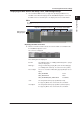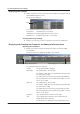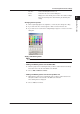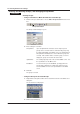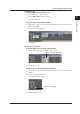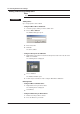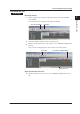Instruction Manual
2-3
IM WX1-04E
Operating Procedure
1
2
3
Index
2.2 Entering Environment Settings
ProgID: Click the Search button to display the ProgID list, then make a
selection.
If Local was selected above, the software searches for an OPC
server on the local computer, then displays the results.
If you selected Remote above, the software searches for a
remote computer having the specified name, then searches
that computer for an OPC server. Up to 80 characters can be
entered for a computer name. However, if Local was selected,
the ProgID of the local computer is displayed.
System No:
Select the system number to assign to the OPC server
. You
can display the OPC server list (see “Browsing OPC Server
Items” in chapter 3) to see which OPC servers are assigned to
which systems.
Up to 16 OPC servers can be connected.
3.
Click OK.
A list showing system numbers assigned to OPC servers is shown in the bottom
of the GateOPCConfiguration screen.
Connecting/Disconnecting OPC Servers
Procedure
Connecting to Servers
1.
Click the Connection button or choose File > Connection from the menu bar.
Connection button
A connection is opened with all active OPC servers.
Note
If the connection to an OPC server is cut, the causes may include the following:
• The software disconnected from the OPC server (see “Disconnecting from the Servers”
below).
• The connection was cut due to the execution of a process or service.
• The connection was cut due to a problem on the OPC server.
Disconnecting from Servers
1.
Choose File > Disconnection from the menu bar.
Connections with the active OPC servers are closed.
Note
The following restrictions apply if the connections to OPC servers are cut.
• OPC server items can not be displayed.
• Groups can not be added or deleted.
• Group names can not be changed.
• Groups items can not be added or deleted.