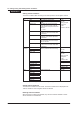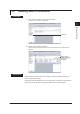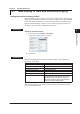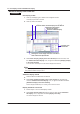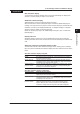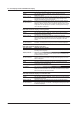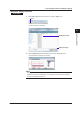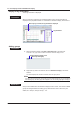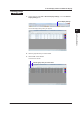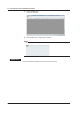Instruction Manual
4-2
IM 04L47B01-01EN
Waveform display from a data list
Procedure
New display of data
1.
Click any list display type of “Data” of the navigation window.
List display is performed for the data.
2.
Click any data in the data list.
Clicking here causes display of the name of the device
which collected the imported data
List display of the data is made when the list display type is clicked
Select the data for waveform display from the data list
Properties of the
selected data
Waveform window display
Waveform file display
Waveform additional display
3.
Select View > Display (display in the same window) from the menu bar, click
the “W
aveform window display” icon, or right-click and select [Display (display
in the same window)].
A new waveform window opens and the data are displayed as waveform.
Note
Waveform display can be done simply by double-clicking the data for which waveform display is
to be performed instead of steps 2 and 3.
Additional display of data
4.
Click the data to be added from the data list.
5.
Select View > Additional display in the active window from the menu bar,
click the “Add
itional waveform display” icon, or right-click the data and select
[Additional display in the active window].
Data are displayed additionally in an existing active waveform window.
Display waveform in entire file
1.
Perform steps 1 and 2 of “New display of data.”
2.
Select View > Display entire file from the menu bar and click the “Waveform
file display” icon, or right click and select [D
isplay entire file].
The data are displayed in file units.
4.1 New Display of Data and Additional Display