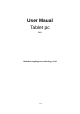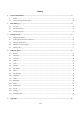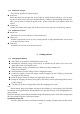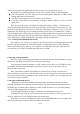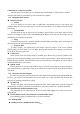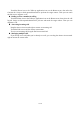Getting Started Guide
6 / 16
You can also monitor how applications and system resources consume battery power.
To guarantee the optimal performance of your battery, please stick to the following rules:
Turn off radios that you aren’t using. If you aren’t using Wi-Fi, Bluetooth, or GPRS, use the
Setting application to turn them off.
Turn down screen brightness and set a shorter screen timeout.
If you don’t need them, turn off automatic syncing for Gmail, Calendar, Contacts, and other
applications.
Note: On the Home screen, press Menu icon and touch Settings > Battery . The Battery Use
screen lists the applications that have been using the battery, from greatest to least battery use. The
top of the screen displays the time since you were last connected to a charger or, if you’re currently
connected to one, how long you were running on battery power before you connected to a charger.
Then each application or service that used battery power during that time is displayed, in order of the
amount of power they used. Touch an application in the Battery Use screen to learn details about its
power consumption. Different applications offer different kinds of information.
3.2 Linking to the Networks and devices
Your Tablet pc can connect to a variety of networks and devices, including mobile networks
for voice and data transmission, Wi-Fi data networks, and Bluetooth devices, such as headsets.
You can also connect your Tablet pc to a computer, to transfer files from your Tablet pc’s SD
card and share your Tablet pc’s mobile data connection via USB.
Connecting to Wi-Fi networks
Wi-Fi is a wireless networking technology that can provide Internet access at distances of up to
100 meters, depending on the Wi-Fi router and your surroundings.
Touch Settings>Wireless & networks > Wi-Fi. Check Wi-Fi to turn it on. The Tablet pc scans
for available Wi-Fi networks and displays the names of those it finds. Secured networks are
indicated with a Lock icon.
Note: If the Tablet pc finds a network that you connected to previously, it connects to it.
Touch a network to connect to it. If the network is open, you are prompted to confirm that you want
to connect to that network by touching Connect. If the network is secured, you’re prompted to enter
a password or other credentials.
Connecting to Bluetooth devices
Bluetooth is a short-range wireless communications technology that devices can use to
exchange information over a distance of about 8 meters. The most common Bluetooth devices are
headTablet pcs for making calls or listening to music, hands-free kits for cars, and other portable
devices, including laptops and cell Tablet pcs.
Touch Settings>Wireless & networks > Bluetooth. Check Bluetooth to turn it on.
You must pair your Tablet pc with a device before you can connect to it. Once you pair your
Tablet pc with a device, they stay paired unless you unpair them.
Your Tablet pc scans for and displays the IDs of all available Bluetooth devices in range. If the
device you want to pair with isn’t in the list, make it discoverable.