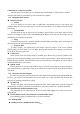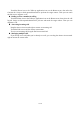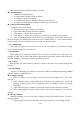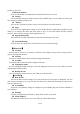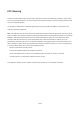Getting Started Guide
11 / 16
In calendar screen, touch menu icon and touch Calendars to display > Calendars, here, you can
set whether calendars are stored on the Tablet pc or visible. The Calendars screen displays all the
calendars you’ve added or subscribed to for each account that is configured to synchronize events to
your Tablet pc, organized by account. Touch the name of an account to show or hide its calendars
on your Tablet pc. An icon to the right of each calendar indicates whether its events are
synchronized in the Tablet pc and whether they are visible in Calendar.
Change Calendar settings
You can change the following settings for how Calendar displays event and how it notifies you
of upcoming events. Open a Calendar view, touch menu icon and touch settings.
4.4 Camera
Touch the Camera icon in the main menu interface or on the home screen, camera opens in
Landscape mode, ready to take a picture. In this mode, you can touch the bottom icon to take a
photo, View interface,slide from left to right ,touch the icon to switch between camera and video
mode.
Note: you can also touch menu icon to pop out an option box. There, you can switch to
camcorder mode.
4.5 Clock
Touch the Clock icon on the Home screen or in the main menu interface. Clock opens with the
date and time displayed on your Home screen wallpaper.
You can set an alarm by modifying an existing alarm or by adding a new one.
4.6 Contacts
Create contact: Touch add contacts icon in the right down side, fill in the information and touch back key
to save it.
In the contacts screen, touch menu icon and you can perform the following operations:
Delete contact: Touch menu icon to select this function, then you can mark the target contacts.
To delete all contacts, you just need to touch selected all at the top of contacts screen. Last, touch
OK and confirm to delete contacts.
Contacts to display: you can select the contacts on different group to display.
Groups: create a group add contacts to the group from your Tablet pc contact.
Accounts: you can sync with your account.
Settings: you can set sort list by and view contact names in this interface.
Share visible contacts: you can share your visible contacts via various ways.
4.7 Downloads
Through this function, you can view a list of files and applications which you downloaded from
the webpage.
4.8 Email
You use the Email application to read and send email.
Touch email icon to access it. If the Email account has not been set up, you can set up an Email
account in a few steps.
Account setup