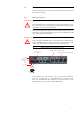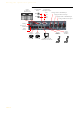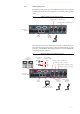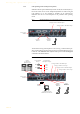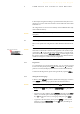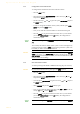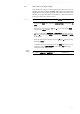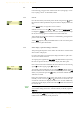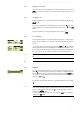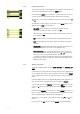Technical data
PAGE 30
Operation via Display and Keypad
4.3.2 Using the phone book
The system incorporates a comfortable phone book function. The phone book
can be reached from the main menu via the
Names
softkey.
In the input field
Search
you can search for a certain subscriber. As soon as
you enter a character, the phone book entries in demand are retrieved.
Alternatively, you can select a subscriber from the list via the cursor keys
and
.
The following functions, which you can select via the
Select
softkey, are im-
plemented by the
Opts.
(Options) softkey:
–
New Entry
: Via this function you can edit a new phone book entry.
First enter the name and confirm your entry with
Ok
.
Afterwards, please enter the phone number of the subscriber, which you
also confirm with
Ok
.
–
Edit
: Via this function you can edit already existing phone book entries.
–
View
: The selected phone book entry is displayed with name and phone
number.
–
Delete Entry
: The selected phone book entry is deleted. For safety reasons
you have to confirm that you really want to delete the entry.
–
Save as Quick dial
: Your 10 most important phone numbers can be pro-
grammed as Quick Dial under the numerical keys ’
0
’ ... ’
9
’. Select the key
which you want to use for programming the phone number.
To activate a Quick Dial, from the main menu just press the desired Quick
Dial number for at least 3 seconds. The connection to the subscriber is es-
tablished automatically.
4.3.3 Working with Presets
The b-line XT differentiates between
system settings
and
operation set-
tings
.
System settings are settings that do not change during normal operation such
as e. g. language, date/time etc. These parameters can not be saved as
Preset
since a configuration is usually only required when the system is put into op-
eration.
Operation settings need to be reconfigured depending on the application. To
easily recall recurring configurations you can store up to 10
Presets
.
You reach the menu for the
Presets
by pressing the
menu
softkey once, the
cursor key three times and by pressing the softkey
select
once as confir-
mation.
In the insert field
Presets
you can search for a certain
Preset
. As soon as you
enter a character with the help of the alphanumerical keypad of the system,
the corresponding entries of the Preset list are filtered out.
Alternatively, you can select a preset with the cursor keys and from
the list
.
If you now press the
Ok
button the selected
Preset
is loaded immediately.