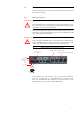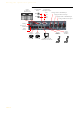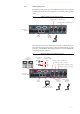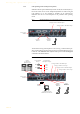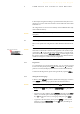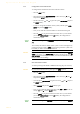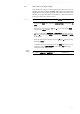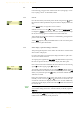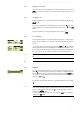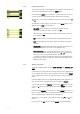Technical data
PAGE 26
Operation via Display and Keypad
4.1.3 Configuration of the LAN interface
To configure the LAN interface follow the instructions below:
–Press the
Menu
softkey.
– Please mark the option
System Settings
via the cursor keys and
and press the
Select
softkey.
– Use the cursor keys and to get to the option
LAN settings
and press
the
Select
softkey.
– To enter or change the IP Address of the system, mark the option
IP Ad-
dress
and press the
Select
softkey.
– Now you can enter the correct IP Address via the numerical keypad.
– Press the key to get back to the main menu. Now you are asked if
you want to
Save Settings?
. Via the
Yes
softkey, the configuration is
stored in the system.
4.1.4 Line mode: POTS or ISDN
To set the operating mode POTS or ISDN the following steps are necessary:
–Press the
Menu
softkey.
– Please mark the option
System Settings
via the cursor keys and
and press the
Select
softkey.
– Go to the option
Line Interface
using the cursor keys and and press
the
Select
softkey.
– Select
Line Mode
and press the
Select
softkey again.
– Now you can enable the desired operating mode
ISDN
or
POTS
via the cur-
sor keys and and the
Select
softkey.
– Press the key to get back to the main menu. Now you are asked if
you want to
Save Settings?
. Via the
Yes
softkey, the configuration is
stored in the system.
TIP
You reach the settings for the
IP Address
directly via the key sequence:
Menu
1 4 1
.
The currently allocated IP address of the system can also be displayed by
pressing the telephone button on the front keypad of the system twice
if currently no Audio connection is established.
NOTE
Maybe further settings which can also be found under the option
LAN set-
tings
are necessary (e.g.
Sub-Net Mask
, standard: 255.255.255.000, and
De-
fault Gateway
). In that case please contact your network administrator, who
can tell you the correct settings.
NOTE
If you are not in the main menu, please press the key first.
TIP
You reach the settings for the
Line Mode
directly via the key sequence:
Menu 1 1 1