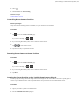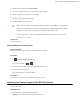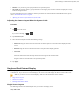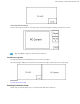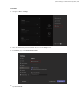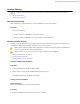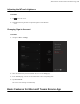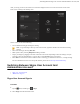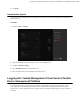MVC Series Deployment Guide
Table Of Contents
- Contents
- Introduction
- Deployment and Connection
- Initial Setup
- Setting up Yealink MVC900/MVC800/MVC500/MVC300
- Basic Settings of Teams Room Systems
- Basic Features for Microsoft Teams Rooms App
- Switching Between Skype User Account And Administrator Account
- Logging into Yealink Management Cloud Service/Yealink Device Management Platform
- Troubleshooting
- Upgrading System Software
- Firmware for Each Device
- General Issues
- Does the MVC900/MVC500/MVC800/MVC300 Come with All the Necessary Software Pre-installed?
- The Room Is Not Enabled for Teams Meetings
- There Is No Content Displayed on the Second Display
- Why Can not Click Finish After Completing the Setup Wizard?
- Any Anti-virus Software Needed to Be Installed on the Mini-PC?
- Restarting the Device
- Checking the Status of Your Device
- Appendix
| Basic Settings of Teams Room Systems | 37
2.
If the WPP20 is first connected to the computer, you need to manually start the Yealink Wireless Presentation Pod
software from This PC in Windows 10 or from My Computer in Windows 7 and then upgrade the WPP20.
• After starting the software, if it prompts that the firmware version is different from the host version, you need
to upgrade the WPP20 according to the prompts.
• For the WPP20 running old versions, after starting the software, you need to manually upgrade the firmware
on the software at the path ->Version Update.
After the upgrade is successful, the WPP20 is ready for content sharing.
3.
Do one of the following:
• On the WPP20, press the presentation button to share the full screen.
• On the WPP20, long press the presentation button for 3 seconds and then release this button. Select the file or
the window you want to share and then click Start Sharing.
• On the Yealink Wireless Presentation Pod software, click Contents Share and choose the file you want to
share, and then click Start Sharing.
The content you want to share is automatically projected to the display device.
Tip: Go to Yealink website for the latest version of the firmware.
Related tasks
Pairing the WPP20 with the MShare
Stopping Sharing Content via WPP20
Procedure
Do one of the following:
• On your computer, remove the WPP20.
• On the WPP20, press the presentation button.
• On the Yealink Wireless Presentation Pod software, click Stop Sharing.
Tip:
• You can tap Stop Present to stop sharing content when the device is idle.
• During a meeting, tap Stop Presenting to stop sharing content with the participants.