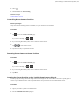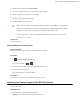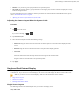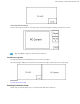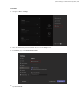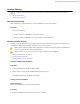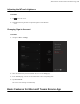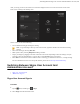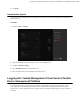MVC Series Deployment Guide
Table Of Contents
- Contents
- Introduction
- Deployment and Connection
- Initial Setup
- Setting up Yealink MVC900/MVC800/MVC500/MVC300
- Basic Settings of Teams Room Systems
- Basic Features for Microsoft Teams Rooms App
- Switching Between Skype User Account And Administrator Account
- Logging into Yealink Management Cloud Service/Yealink Device Management Platform
- Troubleshooting
- Upgrading System Software
- Firmware for Each Device
- General Issues
- Does the MVC900/MVC500/MVC800/MVC300 Come with All the Necessary Software Pre-installed?
- The Room Is Not Enabled for Teams Meetings
- There Is No Content Displayed on the Second Display
- Why Can not Click Finish After Completing the Setup Wizard?
- Any Anti-virus Software Needed to Be Installed on the Mini-PC?
- Restarting the Device
- Checking the Status of Your Device
- Appendix
| Basic Settings of Teams Room Systems | 36
Content Sharing
After you log in to your Zoom Rooms account, you can present the content while the device is idle or during a
meeting.
•
Wired Content Sharing
•
Wireless Content Sharing
Wired Content Sharing
After the MShare is connected to the PC, you can use MShare for wired content sharing.
Procedure
Do one of the following:
• From the idle screen, tap Present to start content sharing.
• During a meeting, tap Present to start content sharing with the participants.
Wireless Content Sharing
You can use Yealink WPP20 wireless presentation pod for wireless content sharing. Before content sharing, you
should pair the WPP20 with the MShare and then connect it to the computer.
Note: Only the duplicate display mode is applicable to wireless content sharing and the extended display
mode is not applicable when using multiple displays.
Note: For Mac OS, you need to use Type-A to Type-C adapter to connect WPP20.
•
Pairing the WPP20 with the MShare
•
Sharing Content via WPP20
•
Stopping Sharing Content via WPP20
Pairing the WPP20 with the MShare
Procedure
1.
Connect the WPP20 to the USB port of the MShare.
2.
Wait for about 3 seconds, and the WPP20 LED indicator glows green.
The WPP20 is paired with the MShare successfully.
Sharing Content via WPP20
Before you begin
Make sure the WPP20 has been paired with the MShare.
Procedure
1.
Connect the WPP20 wireless presentation pod to your computer.