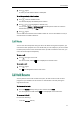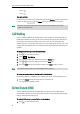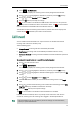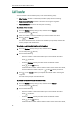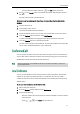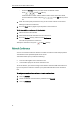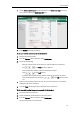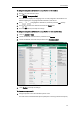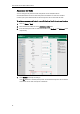User Guide
User Guide for the W52P IP DECT Phone
64
To drop the conference call, press or the End soft key.
To invite another party into an active conference call via the handset:
Any party in the conference call can invite another party into an active conference call.
Before the following steps, ensure that an active conference call is already existed on
your IP phone.
1. Press the Ext.Call soft key.
2. Enter the desired number in the Call To field using the keypad.
3. Press , or to dial out.
4. When the new party answers the call, press the Options soft key, and then select
Conference.
The new party is joined to the conference call.
To place the active conference call on hold via the handset:
1. Any party in the conference call can press the Options soft key, and then select
Hold.
The party will only place himself/herself on hold. Other parties can continue the
conference call normally. The conference call will only be held when all parties in
the conference call place themselves on hold.
To end the conference call on the IP phone via the handset:
1. The conference initiator presses or the End soft key.
If any other party in the conference call presses , the remaining parties stay
connected.
You can use anonymous call feature to block the identity and phone number from
showing up to the called party when you call someone. For example, you want to call to
consult some service, but do not want to be harassed. You can configure anonymous
call feature on a per-line basis.
Note
The anonymous call feature is not available on all servers. Contact your system
administrator for more information.
There is only one side anonymous call feature (phone-side or server-side) can be
configured via the handset. As of firmware version 73, the system administrator can
configure the anonymous call mode via the configuration files. The default anonymous
call mode is Local, and the phone-side anonymous call feature is configured via the
handset. If the anonymous call mode is configured to Server, the server-side anonymous
call feature is configured via the handset. For more information, contact your system
administrator.