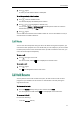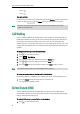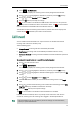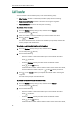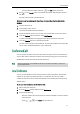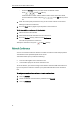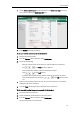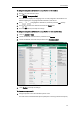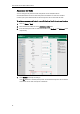User Guide
Call Features
61
select the desired number and press or the OK soft key to dial out.
3. Press or the Transfer soft key to complete the transfer after the party answers
the call.
The LCD screen prompts “Call Transferred”.
To transfer a call to another party when there are two calls on the handset via the
handset:
1. Place a call to user A.
2. Place another call to user B.
Two calls are established on the handset.
3. Select the desired call (e.g., the call with user A) and make sure the call is active.
4. Press the Options soft key, and then select Call Transfer.
The LCD screen displays the target party (user B) you will transfer the call to.
5. Press the Transfer soft key to complete the transfer.
The LCD screen prompts “Call Transferred”, and then the handset returns to the idle
screen. Call is established between user A and User B.
You can create a conference with other two parties using the phone‟s local conference.
You can also create a conference between two calls by pressing the Conf. soft key. The
W52P IP DECT phones also support network conference.
Note
You can use the handset to create a local conference with other parties. The handset
supports up to 3 parties (including yourself) in a conference call. You can create a
conference between an active call and a held call on the handset (on the same line or
different lines).
To set up a local conference call via the handset:
1. Place a call to the first party.
2. Press the Options soft key, and then select Conference.
3. Do one of the following:
- Enter the number of the second party or select the handset you want to add to
the conference.
Press , , or the Conf. soft key to dial out.
Network conference is not available on all servers. For more information, contact your
system administrator.