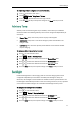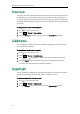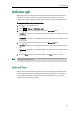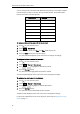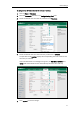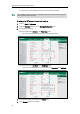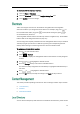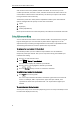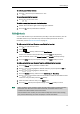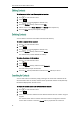User Guide
Phone Settings
35
To make a space via the handset:
1. Press when the input method is not “123”.
To move the cursor via the handset:
1. Press or to move the cursor.
To delete a wrong input character via the handset:
1. Position the cursor to the right of the wrong input character.
2. Press the Del soft key to delete the character.
You can add contacts to your local directory manually or from the call history. You can
also add contacts to your local directory from the remote phone book. For more
information, refer to Remote Phone Book on page 38.
To add a contact to the local directory manually via the handset:
1. Press to enter the main menu.
2. Select .
3. Press the Options soft key, and then select New Contact.
If there is no contact in the local directory, press the New soft key directly.
4. Enter the desired values in the Name, Number and Mobile fields respectively.
5. Press the Save soft key to accept the change or the Back soft key to cancel.
To add a contact to the local directory from the call history via the handset:
1. Press the History soft key when the handset is idle.
2. Press or to highlight the desired call history list, and press the OK key.
3. Press or to highlight the desired entry.
4. Press the Options soft key, and then select Add To Local->New Entry.
5. Press or to set the number to be the office number or the mobile number
of the new entry, and then press the OK soft key.
6. Enter the name of the new entry in the Name field.
7. Press the Save soft key to accept the change or the Back soft key to cancel.
Note
When you add a contact, the office number and the mobile number cannot be left blank
at the same time. When the contact name is left blank, the handset sets the office
number or the mobile number as the contact name.
If the information of the contact you want to add is totally same with that of an existing
entry in the local directory, the screen will prompt “Contact save failed!”.