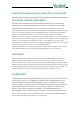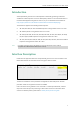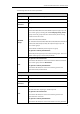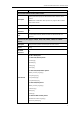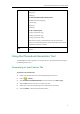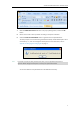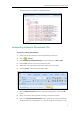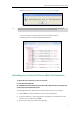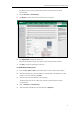User Manual
Yealink Phonebook Generation Tool User Guide
7
information, refer to Appendix A: Managing the Config.cfg File on page 11.
Note
You can then find the remote phonebook file in the destination directory.
The following shows an example of RemotePhonebook.xml:
Uploading Local Contact File via Web User Interface
To upload the local contact file via web user interface:
For SIP-T58V/T58A/T56A/SIP
VP-T49G/SIP-T54S/T52S/T48S/T46S/T42S/T41S/T40P/T40G/T29G/T27P/T27G/T23P/T23
G/T21(P) E2/T19(P) E2/CP860 IP phones:
The following takes the SIP-T46G IP phone running firmware version 81 as an example.
1. Press the OK key on the phone when it is idle to obtain the IP address.
2. Enter the IP address (e.g., http://192.168.0.10 or 192.168.0.10) in the address bar of web
browser on your PC and then press Enter.
3. Enter the user name and password in the login page.
If user does not have the write permissions for disk C:, the remote phonebook file will fail to
generate. Please change the stored path or contact your system administrator.