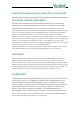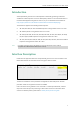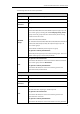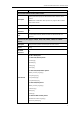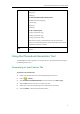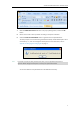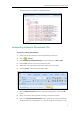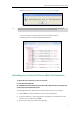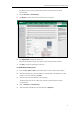User Manual
Yealink Phonebook Generation Tool User Guide
6
The following shows an example of LocalPhonebook.xml:
Generating a Remote Phonebook File
To generate a remote phonebook file:
1. Double click the application file to start the phonebook generation tool.
2. Click on ->Save As.
3. Select Excel Macro-Enabled Workbook from the pull-down list of Save as Type.
4. Click the Save button to save the tool to the local system.
5. Double click to start the phonebook generation tool from the local system.
6. Click the Options… button beneath the Office ribbon.
7. Mark the Enable this content radio box in the pop-up dialogue box, and click the OK
button.
8. Fill the value of each contact parameter according to the practical situation.
9. Click on the Create Remote Phonebook button to generate the remote phonebook file.
The default path is the C root directory “C:\”. User can change the stored path. For more