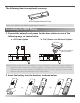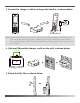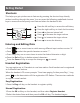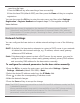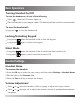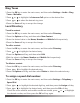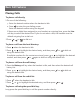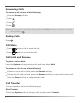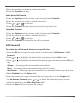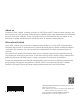Quick Start Guide
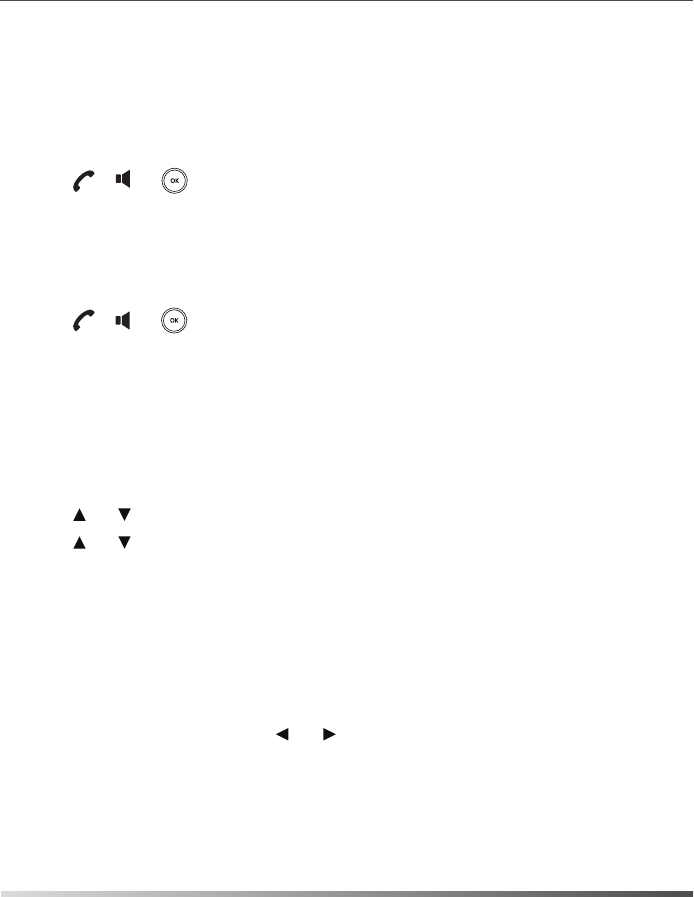
Semi-Attended Transfer
Attended Transfer
Call Forward
1.Press the Options soft key during a call, and then select Transfer.
1.Press the Options soft key during a call, and then select Transfer.
2.Enter the number you want to transfer the call to.
To enable the call forward feature on a specific line:
Always----Incoming calls are forwarded immediately.
Busy----Incoming calls are forwarded when the line is busy.
No Answer----Incoming calls are forwarded if not answered after a period of time.
1.Press the OK key to enter the main menu, and then select Call Features->Call
Forward.
5.Enter the number you want to forward the incoming calls to in the Target field.
6.Press the Save soft key to accept the change.
2.Enter the number you want to transfer the call to.
3.Press the Transfer soft key.
2.Enter the number you want to transfer the call to.
4.Press the Transfer soft key after the call is answered.
4.Select Enabled from the Status field.
For No Answer Forward, press or to select the desired ring time to wait
before forwarding in the After Ring Time field.
2.Press or to highlight the desired line, and then press the OK soft key.
3.Press or to highlight the desired forwarding type, and then press the OK soft
key.
10
4.Press the Transfer soft key when you hear the ring-back tone.
3.Press , or to dial out.
3.Press , or to dial out.