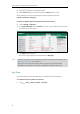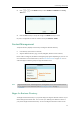User Guide
Customizing Your Phone
55
The detailed information of the contact (e.g., name, mail address)
Note
To view the Skype for Business contacts:
1. Press .
2. Press or to select the Skype for Business group (e.g., Favorites or Other Contacts)
that contains the desired contact.
If boss-admin is configured, the Bosses or Delegates group appears depending on your
role. For more information on boss-admin feature, refer to Boss-Admin Feature on page
129.
3. Press the Enter soft key.
4. Press or to select the desired contact.
5. Press Detail soft key.
The detailed information (e.g., display name, address or email) of the contact appears on
the LCD screen.
6. Press the Back soft key to return to the previous screen.
Skype for Business Favorites
You can add your Skype for Business contacts as favorites via your Skype for Business client only.
You can view Skype for Business favorites on the phone.
For more information on the presence icon, refer to Icon Instructions on page 3.