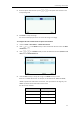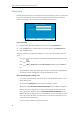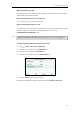User Guide
User Guide for the T46G Skype for Business phone
46
Phone Lock
If the Skype for Business Server is configured to forcibly lock the phone, user can use phone lock
feature to lock the phone to prevent it from unauthorized use. And the Skype for Business
phone will prompt the user to configure an unlock PIN at the initial sign-in.
To set unlock PIN:
1. Enter the unlock PIN (PIN's length must be from 6 to 15) in the New PIN field.
2. Press the Next soft key, and then enter the unlock PIN again in the Confirm PIN field.
3. Press the Save soft key.
When the unlock PIN is configured successfully, you can do one of the following to lock your
phone:
- Long press for two seconds to lock the phone immediately when the phone is idle.
- Press ->Lock.
- Press ->Basic->Phone Lock. Select Lock the phone, and then press the Lock soft
key.
- The phone will be locked automatically when it has been inactive for the designated time
(in seconds). The time is configurable on Skype for Business server only.
When the locked phone is making a call:
– You can pick up the handset or press the line key or press the speakerphone key to enter
the pre-dialing screen.
– You can press the Emerg Call soft key to select an emergency number.
– When the parameter DisableHandsetOnLockedMachine is set to True on the Skype for
Business Server, the locked phone can only place an emergency call and cannot make
other outgoing calls. When the parameter DisableHandsetOnLockedMachine is set to
False on the Skype for Business Server, the locked phone can place an emergency call and
other outgoing calls. By default the locked phone can only place an emergency call and
cannot make other outgoing calls.
– You cannot search contacts on the pre-dialing screen.