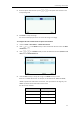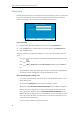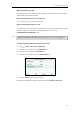User Guide
User Guide for the T46G Skype for Business phone
42
Time & Date
The time and date are displayed in the middle of the status bar. You can configure the phone to
obtain the time and date from the SNTP server automatically, or configure the time and date
manually. If the phone cannot obtain the time and date from the Simple Network Time Protocol
(SNTP) server, contact your system administrator for more information.
To configure the SNTP settings via phone user interface:
1. Press ->Basic->Date & Time->General->SNTP Settings.
2. Press or , or the Switch soft key to select the time zone that applies to your area
from the Time Zone field.
The default time zone is "GMT+8".
3. Enter the domain names or IP addresses of SNTP servers in the NTP Server1 and NTP
Server2 field respectively.
4. Press or , or the Switch soft key to select automatic, enabled and disabled from the
Daylight Saving field.
5. Press or , or the Switch soft key to select the desired location from the Location
field.
6. Press the Save soft key to accept the change or press the Back soft key to cancel.
Note
To configure the date and time manually via phone user interface:
1. Press ->Basic->Date &Time->General->Manual Settings.
Please refer to Appendix A - Time Zones for the list of available time zones on the Skype for
Business phone.