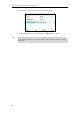User Guide
Getting Started
33
Input Mode
Keypad
2aB
abc
ABC
123
7pqrsPQRS
pqrs7ßЅ
PQRS7Ѕ
7
8tuvTUV
tuv8ùúûü
TUV8ÙÚÛÜ
8
9wxyzWXYZ
wxyz9ýÞ
WXYZ9ÝÞ
9
0
space
space
0
*.,'?!\-()@/:_;+&
%=<>
£$¥¤[]{}~^¡¿§#
"|
*.,'?!\-()@/:_;+&
%=<>
£$¥¤[]{}~^¡¿§#
"|
*.,'?!\-()@/:_;+&
%=<>
£$¥¤[]{}~^¡¿§#
"|
*.@+\ :
#
#
#
#
To enter or edit data:
If you want to
Then you can
Enter only digits (1),
uppercase (A) characters,
lowercase (a) characters, or
alphanumeric (2aB)
characters.
Press a keypad key one or more times (depending
what input mode you’re in) to enter the characters
that is displayed on the keypad key.
You can press the abc soft key one or more times
to switch among uppercase (ABC soft key),
alphanumeric (2aB soft key),numeric (123 soft key)
and lowercase (abc soft key) input modes.
For example, if the input mode is ABC:
- To enter “A”, press once.
- To enter “B”, press twice quickly.
- To enter “C”, press three times quickly.
- To enter “2ÄÆÅÀÁÂÃÇ”, press more
than three times quickly.
Note: When you are in the uppercase (ABC soft
key) or lowercase (abc soft key) input mode,
is not available.
Enter special characters.
Press the keypad key or , or long
press .
For Key:
- If it is in the uppercase (ABC soft key) or
lowercase (abc soft key) input mode, it will