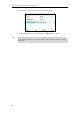User Guide
User Guide for the T46G Skype for Business phone
30
No.
Name
Description
1
Status Bar
Shows time and date and the feature status. For
more information, refer to Icon Instructions on page
3.
2
Line Key Labels
Show default account.
Show local favorites and Skype for Business
favorites. For more information, refer to
Contact Management on page 53.
Show the Boss Admin line key. For more
information, refer to Boss-Admin Feature on
page 129.
Show the Paging key. For more information,
refer to Multicast Paging on page 166.
3
Page Icons
Shows three page icons.
You can press the tenth line key to turn the page.
4
Shortcut Keys
Press to enter the Status screen and change
your presence information.
Press to enter the History screen and view call
history.
Press to enter the Directory screen and view
contacts.
Press to enter the Menu screen.
5
Main Window
Shows the phone account and the static forward
ways.
The phone account is displayed in the
bottom-middle of the LCD screen.
When the phone misses calls, a number icon (indicating the number of missed calls) will appear
on . If you press (indicating 1 missed call), the number icon will disappear.
When the phone receives voice mails, a number icon (indicating the number of the voice mails
you haven't retrieved) will appear on . If you press , the number icon will disappear.
Note
Status Screen
Press to enter the Status screen. You can change your account status manually.
If the phone is in the History screen when the phone missed calls, the will not appear a
number icon.
If the phone is in the Menu screen when the phone receives voice mails, the will not appear
a number icon.